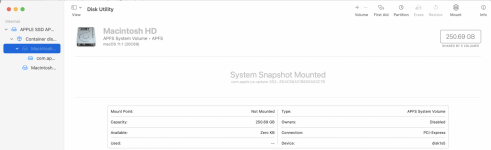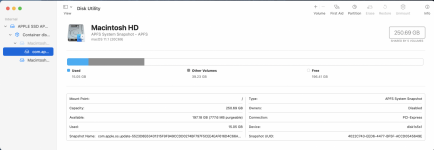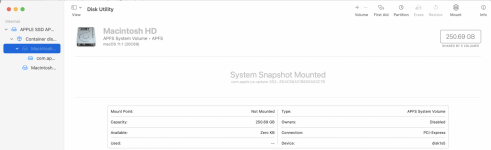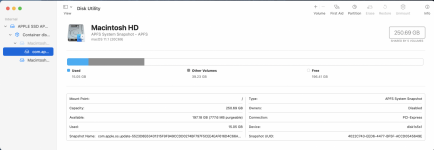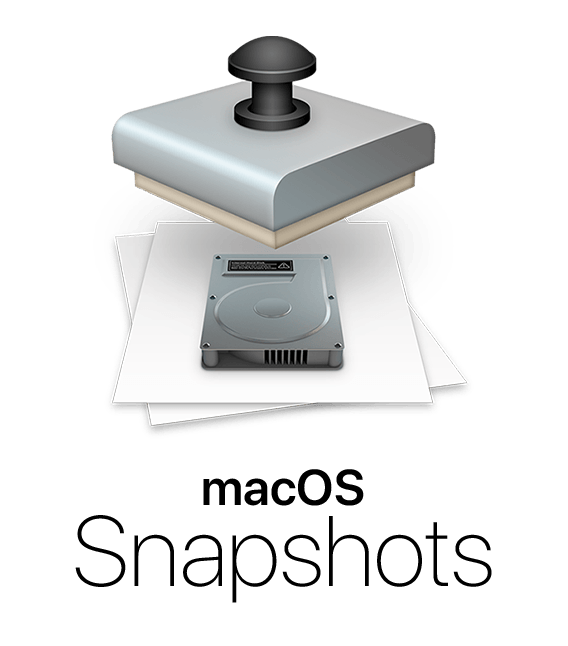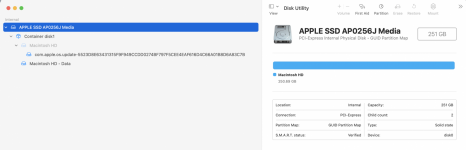A little tutorial on Apple's new disk format, called APFS. Before APFS, the hardware was divided into Partitions, and each Partition was then formatted as needed. But it was hard to change the size of a Partition, and for the most part, it was destructive, that is, the data on the drive was lost as the partition was resized. There were tools to allow resizing partitions, but most were, to me, risky to use. When Apple rebuilt a new file structure, they designed it to work efficiently with SSD hardware, using the ability to randomly access the memory cells quickly to allow for faster operations. As an aside, that same approach makes APFS actually slower on rotating drives, so one has to be thoughtful before moving to APFS on a rotating drive.
OK, so what do we have now? Well, the hardware is divided into what are called Containers. At the creating of a Container you define how large the Container is to be. The default is the entire drive, but you can have more than one Container on a physical drive if you want. You may not want that, however, because of the next division. In the Container are one or more Volumes, each of which may be mounted as a drive on the system. But for Catalina and Big Sur, the operating system creates two Volumes, by default named Macintosh HD and Macintosh HD - Data. The two Volumes are merged by Finder and by the system to appear to the user to be one Volume, a view that matches what was visible previously, one Partition named Macintosh HD. At the root level of the drive are four folders--System, Applications, Library and Users. Of those, three, (System, Applications and Library) are on Macintosh HD and Users is on Macintosh HD - Data. The System Volume is read only and maybe encrypted, as I said earlier. The Data Volume is where all of the user accounts are kept and are read and write enabled to the users just as before.
The Snapshot is written into the System Volume, and is therefore both read-only and maybe even encrypted for security. Normally you won't see it as it is a system file and you don't have access to it.
Your question was:
what would happen if the Macintosh HD (1st image) was mounted.
Is there a way to only show one Macintosh HD and one Macintosh HD - Data as it was before. Can they (the two images as shown) become as one.
The answer Macintosh HD *is* mounted already, and the Macintosh HD and Macintosh HD - Data already show as ONE drive to the system for the user use (Finder, etc). So, the "can they become as one" is definitely YES and it's how the system handles it.
Sorry for the length of the "little" tutorial, but APFS is a totally new way Apple has created to format and display the hardware of SSD drives.
Did that cover it?
EDIT: I forgot to add that another new wrinkle is that ALL of the Volumes in a Container share the free space in the Container. So, if you make the Container the entire drive, then any and all Volumes have access to all of the free space on the drive. And, you can create/erase/delete Volumes dynamically and not impact the other Volumes or the Container, so the old problem of resizing a partition doesn't exist. One limitation is that you cannot amend the drive from which you are booted, so when booted from the internal, you cannot delete Macintosh HD or Macintosh HD - Data. However, you can certainly create another Volume in that container if you decide you want to. DU can do that with just a few keystrokes.