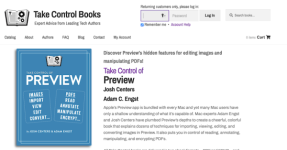- Joined
- Oct 18, 2009
- Messages
- 150
- Reaction score
- 23
- Points
- 18
- Location
- South Carolina
- Your Mac's Specs
- 2021 iMac running Sonoma. 1TB SSD, 16 gigs RAM. iPhone 15 Max Pro, iPad Air
That would take a scanned document and enhance and improve the image. I have some scanned old newspaper clippings that are discolored and blurry. I can read them but takes a lot of effort. Is there a way to restore/improve the documents. They are personal about my father So it would be great if I could save them for future generations. Thanks!