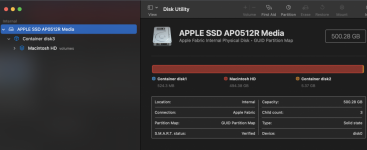- Joined
- Sep 30, 2007
- Messages
- 9,962
- Reaction score
- 1,236
- Points
- 113
- Location
- The Republic of Neptune
- Your Mac's Specs
- 2019 iMac 27"; 2020 M1 MacBook Air; macOS up-to-date... always.
Yes I do turn it off most nights. And the notice only appears after start up. Here's the actual notice:
Yup. As I suspected. This is not at all what was originally reported and changes everything. So... most likely, the APFS file system was updated when Monterey was installed. When you reverted back to Mojave, the APFS file system was still updated but to a level not fully compatible with Mojave. It's important to understand that APFS is still a fledgling file system and Apple is still working out bugs and whatnot with it. I absolutely would NOT just blow this off. It could be inconsequential. It could be something that could lead to data loss. You will need to make sure you have a secure backup (I recommend two, just to be sure); boot from an external installation; wipe the internal hard drive clean. Don't just erase it. Delete the partitions. I wouldn't even reformat it just yet. Let the macOS installer do that. Reinstall macOS from scratch. Since you are doing this, you could consider going with Monterey. Even though it was slow before, doing a clean install here might fix you up. It's up to you... if it doesn't fix you up right, you'll have to start over with Mojave.
Once you have a clean install of Mojave or Monterey back on the internal hard drive, use the Migration Assistant to migrate your data and apps off your backup.