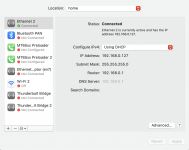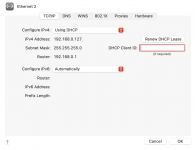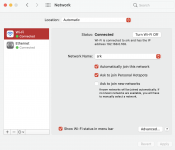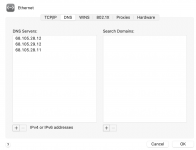- Joined
- Dec 30, 2009
- Messages
- 125
- Reaction score
- 3
- Points
- 18
- Location
- Florida
- Your Mac's Specs
- iMac (Retina 5K, 27-inch, 2017) macOS 10.14, 3.8 GHz Intel Core i5, 16 GB RAM
Well...it happened again. Even after switching ports on my Netgear AP device. After over 3 days of working fine, tried to log into my iMac to find no connection to internet.
- Checked the status of my Netgear AP device and port #2 status light was green, so the AP device is working and sending signal to my iMac.
- Went to System Preferences>Network to see "Ethernet 2 (status orange) Self-Assined IP. Status: Connected - Ethernet 2 has a self-assigned IP address and will not be able to connect to the internet."
- Shut down the iMac and turned back on...everything back to normal.
FYI...I "do not" put my computer to sleep and Screen Saver comes on after 1 hour.
I am at a loss. My concern is if this is a sign of something worse to come? Purchased my iMac directly from Apple in January 2018, so a little over 3 years old. My Apple Care ended 29 January 2021. But I purchased my iMac using my American Express Card and I believe using my Amex extends the warranty by 1 year?? Anyone know anything about that?
Any and all help greatly appreciated.
- Checked the status of my Netgear AP device and port #2 status light was green, so the AP device is working and sending signal to my iMac.
- Went to System Preferences>Network to see "Ethernet 2 (status orange) Self-Assined IP. Status: Connected - Ethernet 2 has a self-assigned IP address and will not be able to connect to the internet."
- Shut down the iMac and turned back on...everything back to normal.
FYI...I "do not" put my computer to sleep and Screen Saver comes on after 1 hour.
I am at a loss. My concern is if this is a sign of something worse to come? Purchased my iMac directly from Apple in January 2018, so a little over 3 years old. My Apple Care ended 29 January 2021. But I purchased my iMac using my American Express Card and I believe using my Amex extends the warranty by 1 year?? Anyone know anything about that?
Any and all help greatly appreciated.