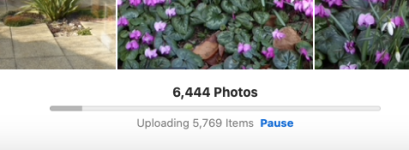- Joined
- Oct 3, 2013
- Messages
- 37
- Reaction score
- 2
- Points
- 8
- Location
- UK
- Your Mac's Specs
- iMac 21.5in, 2.7GHz Intel Core i5, Catalina OS X 10.15.7
I recently subscribed to Apple iCloud and accepted the recommendation for the 50 GB option. I note that summary shows there are 6,444 photos to be uploaded and after 7 days I saw that 5769 still need to be uploaded (see pic attached.)
I do not have superfast broadband but find my normal download speeds are satisfactory. Therefore it seems 675 photos have been uploaded in 7 days or 96 per day and at this rate it would take another 60 days to complete the upload. Any comments/suggestions would be appreciated.
Also I noted a reference that the contents of the iCloud Drive are stored on your Mac if there is enough space and that older photos will be stored in iCloud when space is needed, this seems odd as I assumed the idea of using iCloud is to remove content from your Mac to provide more space and allow it to run faster?
I do not have superfast broadband but find my normal download speeds are satisfactory. Therefore it seems 675 photos have been uploaded in 7 days or 96 per day and at this rate it would take another 60 days to complete the upload. Any comments/suggestions would be appreciated.
Also I noted a reference that the contents of the iCloud Drive are stored on your Mac if there is enough space and that older photos will be stored in iCloud when space is needed, this seems odd as I assumed the idea of using iCloud is to remove content from your Mac to provide more space and allow it to run faster?