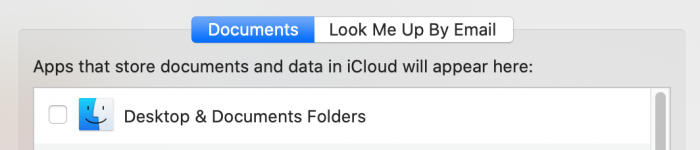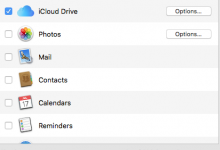Ann, there is a lot to digest in your post.
>>>Jake, thanks for all that. Now it is I who must digest YOUR post

.
First, even if you turn on storage in iCloud, Finder will still report that the files and folders are on the Desktop and in the Documents folder, so if Finder is reporting nothing is there it's because nothing is there, or in iCloud. Being empty is a sign that at some point the system was putting files into iCloud but that the service was stopped. That is also sort of verified by this archive you say you found. It may be that the system, when the storage in iCloud was turned off, put what it had in that archive for you. Hard to tell, there is not enough detail in your post to be 100% sure.
>>> Yes, the iCloud (Archive) appeared to have everything.
As for this: I would suspect that what think of as "converted" was actually the time they ware being downloaded from iCloud to your local machine and then opened. What makes you think a conversion process was happening? I bet it was that it took some time to open, which was the download time, not a conversion time.
>>> Just that they showed up with the name "data" and were blank sheets. If I clicked on them, they eventually showed up as "real" documents. I guess I meant conversion in the sense of transfer (like a chrysalis to a butterfly), sorry for the confusion.
The password or account information is incorrect. Maybe he changed it and forgot to tell you?
>>> No, I was able to get into his iCloud account all right (hubby doesn't even know he has one, and would hardly know how to change it

.) I tried again just now from my own computer, and I could access his iCloud account. I clicked on iCloud Drive, and there were his documents and desktop all right. I could read the documents.
What I don't know how to do is to copy them from there to another location, ie an EHD and/or a specially named folder on his computer, as you suggest below. BTW I have no idea why iCloud.com asked me to re-enter his ID and password the other day. It did not do that just now.
Are the documents you want on his machine showing on the iCloud Drive and in iCloud? If so, the proper way to turn off the storage in the cloud and preserve the documents is to copy them from the iCloud to somewhere NOT on the Desktop or in the Documents folder of his home folder. Most folks choose to store them on an external, but you can put them on the internal drive in something as long as it is NOT Desktop or Documents. It may take some time to download them all, so be patient. Once you have them all, you can turn off the function in System Preferences and the system will create new, empty Desktop folder and new, empty Documents folder. Once done, you can then copy the files and folders from where you stored them in the download phase to these two new empty locations and everything should be as you want.
>>> I have already created the new location(s) on his computer, ready to receive the dump of files from iCloud.
As I mentioned in my original post, I was able to copy the iCloud Drive (Archive) files from the computer to an EHD. I guess I could copy them back onto the computer in the newly created location(s). I just thought I might lose something if I didn't copy straight from iCloud.com.
.
.) I tried again just now from my own computer, and I could access his iCloud account. I clicked on iCloud Drive, and there were his documents and desktop all right. I could read the documents. What I don't know how to do is to copy them from there to another location, ie an EHD and/or a specially named folder on his computer, as you suggest below. BTW I have no idea why iCloud.com asked me to re-enter his ID and password the other day. It did not do that just now.