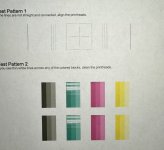I got a free HP Officejet Pro 8600 Plus that works great in black and white, but whenever I print in color, the blue ink has white lines/streaks through it.
I was wondering if anyone else had this issue with this printer? The test page (screenshot attached) says if there are white streaks, clean the printhead.
I did try to clean the printhead, but maybe I did it wrong? If it is the printhead, how should I clean it?
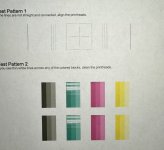
I was wondering if anyone else had this issue with this printer? The test page (screenshot attached) says if there are white streaks, clean the printhead.
I did try to clean the printhead, but maybe I did it wrong? If it is the printhead, how should I clean it?