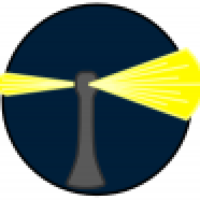If you want a good review of the latest TM strengths and weaknesses, here is a good article to read about it.
What is Time Machine best at doing? What are its current limitations in macOS Sonoma, when backing up to APFS? A draft list.

eclecticlight.co
If you want more, search for "time machine" at that website. Howard has written a lot of articles on TM, and has a free utility, The Time Machine Mechanic (T2M2) that can tell you what is going on with your backups. I use T2M2 periodically to verify that all is well.
All users should be aware that none of the "cloner" applications can actually clone the internal drive on Apple Silicon drives. There is a small, hidden, encrypted, and sealed Container in the Fabric Storage that is not accessible to any non-Apple application and which is needed in the boot process. So, technically, because they cannot get to that Container, the cloners don't truly clone, they make backups. That includes both SD! and CCC, as well as the command line tool
asr. It's not a failure of the application, it's how Apple has now constructed the Fabric Storage and boot process on Apple Silicon. As a result, the best the cloners can do is to copy the user files and what system files they have access to, but not the full internal storage. Apple has also made it slightly more complicated to boot from an external drive, as the drive has to be designated as a boot drive or it won't be bootable, no matter what files may be on it. Another article on what makes a boot drive:
Simply having a boot volume group with a System snapshot in it won’t get your Mac to start up from that disk, particularly if it’s an Apple silicon model. Some details.

eclecticlight.co
Read the comments as well as there is more detail from users in various situations.
Finally, while a "clone" can be made bootable, it should not be used to "clone" back to the internal storage to rebuiild the internal structure. The reason for that is how Apple now has checks for the integrity of the system on Mx Macs, using a signed system volume (SSV), encrypted by Apple and made invisible to the user, to hold the verified version of macOS, and then creating a sparse copy of that volume from which the machine is actually booted and run. Trying to clone into the System area will result in security violations and trigger a complete reinstallation of macOS into that SSV, and an new sparse boot copy will be made. Given that sequence, it is better that on an Mx Mac the user should just reinstall the OS through Recovery and then restore from the backup, TM, "clone," or just a simple copy, to get back to where the drive was before the failure that triggered the issue.
Let me be clear, I'm not anti-clone software, I have three apps (SD!, CCC, and ChronoSync) and use two regularly. They work well as tools for large copy and synchronization actions that can be scheduled to occur whenever the user wants. And they are valuable backups. But I also use TM because it's dead easy to set up and works invisibly for a second or third backup.