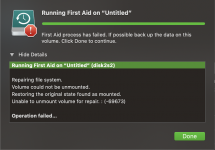I use TM on an external drive.
I have a 2016 MBP and the USB-to-Thunderbolt is iffy. The external doesn’t always mount properly for TM to work. It shows up in Finder but TM won’t run.
I unplugged the external manually since it didn’t work.
Plugged in again via another USB-to-TB plug and TM still doesn’t work and data won’t load.
The disk mounts and I can see the folders but can’t see the data and TM says it couldn’t make the folder.
Running Disk Utility.
How long does that take on a 2 TB drive nearly full primarily with TM backups. I can’t see any progress bar under Details.
If I have to leave soon how can I stop and dismount the drive?
I have a 2016 MBP and the USB-to-Thunderbolt is iffy. The external doesn’t always mount properly for TM to work. It shows up in Finder but TM won’t run.
I unplugged the external manually since it didn’t work.
Plugged in again via another USB-to-TB plug and TM still doesn’t work and data won’t load.
The disk mounts and I can see the folders but can’t see the data and TM says it couldn’t make the folder.
Running Disk Utility.
How long does that take on a 2 TB drive nearly full primarily with TM backups. I can’t see any progress bar under Details.
If I have to leave soon how can I stop and dismount the drive?