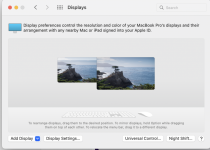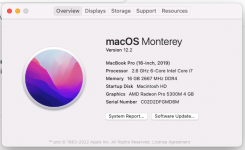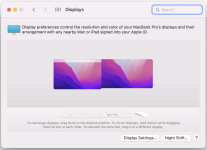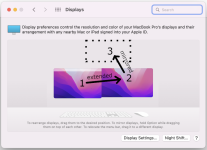Hello,
I'm new to Macs. I'm much more familiar with PCs but I'm trying to migrate to Macs and I'm on a steep learning curve. One thing I'm trying to tackle is how to extend my monitor.
I've got 3 monitors: my main (embedded) monitor that comes with the Mac and 2 other separate monitors. When I plug them into my Mac, it duplicates the screen on all 3. I'd like it to extend the main one.
When I google how to do this, it tells me to open Display from System Preferences, click on Display Settings, and uncheck Mirror Displays. It also tells me to click on the Arrangement tab and arrange my monitors how I se fit:

But this is not what I see when I open Display or Display Settings. I see this:
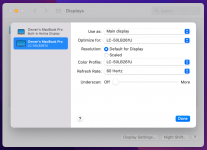
There is no Mirror Displays checkbox and there is no Arrangement tab (or any tab).
What do I need to do in order to extend my display and arrange my monitors in the way I want?
Thank you.
I'm new to Macs. I'm much more familiar with PCs but I'm trying to migrate to Macs and I'm on a steep learning curve. One thing I'm trying to tackle is how to extend my monitor.
I've got 3 monitors: my main (embedded) monitor that comes with the Mac and 2 other separate monitors. When I plug them into my Mac, it duplicates the screen on all 3. I'd like it to extend the main one.
When I google how to do this, it tells me to open Display from System Preferences, click on Display Settings, and uncheck Mirror Displays. It also tells me to click on the Arrangement tab and arrange my monitors how I se fit:

But this is not what I see when I open Display or Display Settings. I see this:
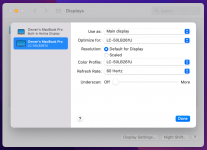
There is no Mirror Displays checkbox and there is no Arrangement tab (or any tab).
What do I need to do in order to extend my display and arrange my monitors in the way I want?
Thank you.