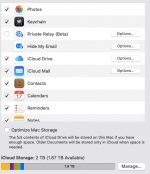Hello,
I don't have enough disk space on the primary disk to transfer from one cloud to another, so I need to use an USB drive to upload files to iCloud.
What options do I have?
1 - I don't see any possibility to upload files from an external location...
For example, even with the Desktop folder, which is not in sync by default, I don't see any option in the menu to share a file from that directory to iCloud...
2 - Would it work with a symbolic link?
3 - It's obvious that once uploaded, these files won't be synced on this disk because I won't have enough space...
So, I'm searching also for a solution to download these files on an USB drive later.
4. I'm aware of the website, but it's much slower and probably it will kill the download at some point. (I'm aware of the 50GB limitation...)
5. Fundamentally, there is another issue, I can't easily backup all my cloud content to a USB drive, because not everything can be synced in local first...
This opens up a couple of issues, I will never have a proper backup, unless I go crazy doing it manually.
The price of a MacBook with 2TB is simply crazy, a MacBook Pro 13" M2 costs 2350 pounds with 2TB disk and 16GB Ram only. I mean, crazy for my pocket, not for the machine itself... Plus, it's not easy to resell such machines...
I don't consider a MacBook Air for the years ahead, with increase of temperatures I'm afraid it won't make it under heavy load, so a fan is always a nice have, plus the "enter" button is capped in the MacBook Air, which I ate more than anything else...
Do you know any alternative solution?
I'm planning to have an all in one solution with iCloud and one **** disk, or whatever works with Apple considering the price...
I don't have enough disk space on the primary disk to transfer from one cloud to another, so I need to use an USB drive to upload files to iCloud.
What options do I have?
1 - I don't see any possibility to upload files from an external location...
For example, even with the Desktop folder, which is not in sync by default, I don't see any option in the menu to share a file from that directory to iCloud...
2 - Would it work with a symbolic link?
3 - It's obvious that once uploaded, these files won't be synced on this disk because I won't have enough space...
So, I'm searching also for a solution to download these files on an USB drive later.
4. I'm aware of the website, but it's much slower and probably it will kill the download at some point. (I'm aware of the 50GB limitation...)
5. Fundamentally, there is another issue, I can't easily backup all my cloud content to a USB drive, because not everything can be synced in local first...
This opens up a couple of issues, I will never have a proper backup, unless I go crazy doing it manually.
The price of a MacBook with 2TB is simply crazy, a MacBook Pro 13" M2 costs 2350 pounds with 2TB disk and 16GB Ram only. I mean, crazy for my pocket, not for the machine itself... Plus, it's not easy to resell such machines...
I don't consider a MacBook Air for the years ahead, with increase of temperatures I'm afraid it won't make it under heavy load, so a fan is always a nice have, plus the "enter" button is capped in the MacBook Air, which I ate more than anything else...
Do you know any alternative solution?
I'm planning to have an all in one solution with iCloud and one **** disk, or whatever works with Apple considering the price...