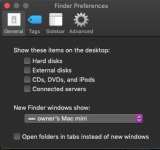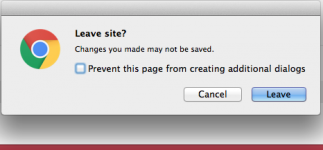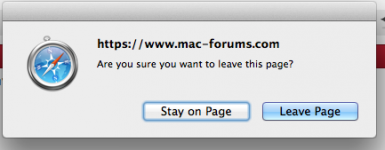- Joined
- Feb 16, 2011
- Messages
- 262
- Reaction score
- 0
- Points
- 16
- Location
- Apple Valley, CA
- Your Mac's Specs
- 24" iMac, 15" MacBook Pro, 13" MacBook
After using Macs since the very 1st one....I have made evidently made the mistake of downloading recent OS Updates! I am now running 10.14.2 . Now I am unable to see DVD's, CD's or Thumb Drives on the desktop & use them, although when I eject them I get them improperly I get the message that the item was withdrawn improperly (without dragging it to the trash I suppose!) What is the deal? How am I susposted to use these items??? Apple changes constantly just for the sake of change with no benefits that assist my needs that I can see! YIKES!
I assume there are still ways to use the CD, DVD, & Thumb Drive that I don't understand! I am considering how to get back to an OS of a few years back... so I can use my Mac Book Pro the way I want to!
Any help would be appreciated! Thanx in advance!
Mr. D (Dave)
I assume there are still ways to use the CD, DVD, & Thumb Drive that I don't understand! I am considering how to get back to an OS of a few years back... so I can use my Mac Book Pro the way I want to!
Any help would be appreciated! Thanx in advance!
Mr. D (Dave)