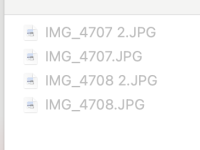- Joined
- Dec 27, 2006
- Messages
- 69
- Reaction score
- 1
- Points
- 8
- Location
- New York
- Your Mac's Specs
- MBP 15" running High Sierra
Hi all,
I have greyed out file in my downloaded folder and I cannot seem to delete it. I dragged it into Terminal and all it says that it is empty. Any other suggestions I can try. It is a M3 max which I just got a couple of months ago. Thank you
I have greyed out file in my downloaded folder and I cannot seem to delete it. I dragged it into Terminal and all it says that it is empty. Any other suggestions I can try. It is a M3 max which I just got a couple of months ago. Thank you