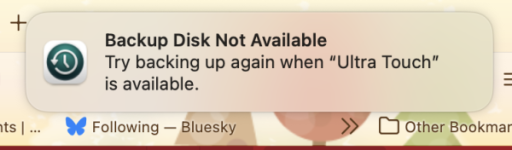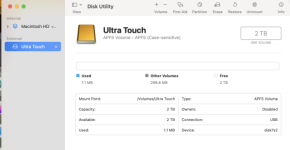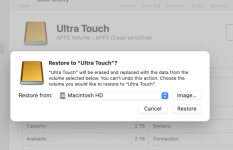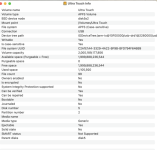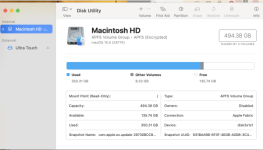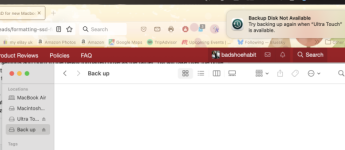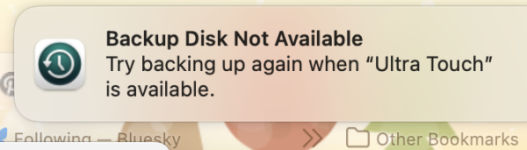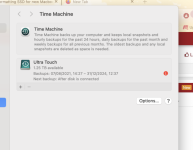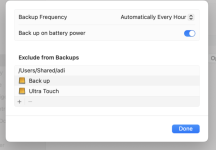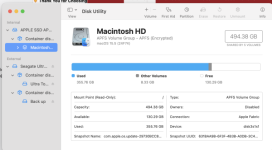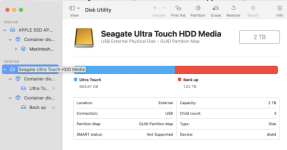- Joined
- Aug 2, 2011
- Messages
- 2,035
- Reaction score
- 195
- Points
- 63
- Location
- Tyneside, UK
- Your Mac's Specs
- MacBookAir 15" 512gb A3114; iPhone 15 Pro 256gb; iPad Mini 5, 64gb
Hi, long time no see.
Replaced my very old, still functioning MBP (2016) with a Macbook Air a few months ago. Like it very much: still issues loading all my photos but current issue is that I can't get my Seagate Ultra Touch SSD formatted. Followed various notes but lost. Drive recognised but won't mount so can't do a back up. Tried Cmd+R on start-up, nothing appears other than log in. I've erased it but no prompt for what's next. Screenshots of what I experience. What do I do next please?
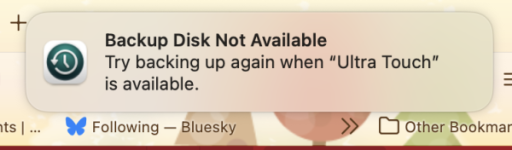
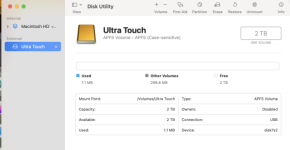
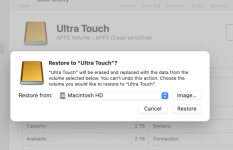
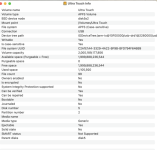
Replaced my very old, still functioning MBP (2016) with a Macbook Air a few months ago. Like it very much: still issues loading all my photos but current issue is that I can't get my Seagate Ultra Touch SSD formatted. Followed various notes but lost. Drive recognised but won't mount so can't do a back up. Tried Cmd+R on start-up, nothing appears other than log in. I've erased it but no prompt for what's next. Screenshots of what I experience. What do I do next please?