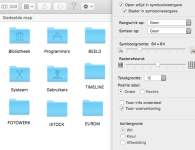Very nice that everyone thinks along, but here's a picture of my hard drive on private Mac, in which I can put all folders in any place I want, after which, when I turn on Mac again tomorrow, I still see them all in the same place. The same applies to other Macs in my studio (and small museum from Classic onwards). Finder settings (via the menu at the top left) are both set to 'None', of course. In the meantime I have transferred all files to other G5 today and continue to work happily from there as I have done since time immemorial. Don't think about this problem any further and thanks for all the effort. Thread can be closed.
You are using an out of date browser. It may not display this or other websites correctly.
You should upgrade or use an alternative browser.
You should upgrade or use an alternative browser.
Folder location on hard disk changes after reboot
- Thread starter LL2
- Start date
- Joined
- Feb 1, 2011
- Messages
- 4,453
- Reaction score
- 2,177
- Points
- 113
- Location
- Sacramento, California
But as far as I know, if a manual sort of the folders somehow changes to an alphabetical sort, there is no way to reverse that back to the previous manual sort.
One can sort by Name, Kind, Dates, Size etc. but one cannot revert back to the previous manual sort (which is called "None" in the sort options) and which I think the OP is trying to do.
Correct. If you carefully set up all of your folders in places that you like them when your "Sort By" setting is "None", and you subsequently change the Sort setting to ANYTHING ELSE, if you change the Sort setting back to "None", you won't regain your previous painstaking setup for all of your folders and/or documents. (This is what I suspect happened to the original poster.)
Too many times I've changed the Sort setting to be able to find something, and forgot that when I changed back to "None" that all of the setup that I had done previously would be lost. That's why I now use:
Desktop Icon Manager - "DIM" (free)
http://www.parker9.com/desktopIconManager2.0.html
(Saves placement of desktop icons. It’s way too easy to accidentally set the “View/Sort By” for your desktop to something that re-arranges everything with no way to get back the organization you set up manually. With one click, DIM puts your desktop icons right back where they were when you last saved their arrangement.)
- Joined
- Dec 30, 2022
- Messages
- 649
- Reaction score
- 337
- Points
- 63
- Location
- Somerset, England
- Your Mac's Specs
- Mac Mini M1 (8gb Memory / 500 gb Hard drive) Running Sonoma 14.0
How do you know the position of the icons on the hard drive, or do you mean in finder, looking at the drive folders.Thanks for your contribution, but my problem is about the position of icons on the hard disk, not on the desktop.
- Joined
- May 21, 2012
- Messages
- 10,782
- Reaction score
- 1,211
- Points
- 113
- Location
- Rhode Island
- Your Mac's Specs
- M1 Mac Studio, 11" iPad Pro 3rd Gen, iPhone 13 Pro Max, Watch Series 7, AirPods Pro
The window that opens to display what is on your hard drive is actually a Finder window. Mac OS has always displayed the hard/startup disk/drive as a folder.No not in Finder, but by clicking on the icon of my hard drive, as earlier explained.
- Joined
- Feb 1, 2011
- Messages
- 4,453
- Reaction score
- 2,177
- Points
- 113
- Location
- Sacramento, California
Thanks for your contribution, but my problem is about the position of icons on the hard disk, not on the desktop.
DIMM has been recently updated. It can now memorize the position of any icons anywhere, and restore them with a click.
- Joined
- Dec 30, 2022
- Messages
- 649
- Reaction score
- 337
- Points
- 63
- Location
- Somerset, England
- Your Mac's Specs
- Mac Mini M1 (8gb Memory / 500 gb Hard drive) Running Sonoma 14.0
So where is the icon for your hard drive, i.e. how do you navigate to this icon.No not in Finder, but by clicking on the icon of my hard drive, as earlier explained.
- Joined
- Jun 12, 2011
- Messages
- 9,741
- Reaction score
- 1,923
- Points
- 113
- Location
- Melbourne, Australia and Ubud, Bali, Indonesia
- Your Mac's Specs
- 2021 M1 MacBook Pro 14" macOS 14.4.1, Mid 2010MacBook 13" iPhone 13 Pro max, iPad 6, Apple Watch SE.
The Macintosh HD was, and I believe still is, displayed as an icon on the Desktop, top right corner.
I remove it because it's unnecessary duplication (for me). The setting to show/not show HD's is in (you guessed it) Finder preferences.
I remove it because it's unnecessary duplication (for me). The setting to show/not show HD's is in (you guessed it) Finder preferences.
- Joined
- Jan 23, 2009
- Messages
- 10,338
- Reaction score
- 2,260
- Points
- 113
- Location
- Born Scotland. Worked all over UK. Live in Wales
- Your Mac's Specs
- M2 Max Studio Extra, 32GB memory, 4TB, Sonoma 14.5 Apple 5K Retina Studio Monitor
So where is the icon for your hard drive, i.e. how do you navigate to this icon.
Finder > Finder Preferences > General > Tick all the options which you want to see on the Desktop.
Rod, of course, mentioned this. I'm only giving you the sequences to achieve it.
Ian
- Joined
- Jun 12, 2011
- Messages
- 9,741
- Reaction score
- 1,923
- Points
- 113
- Location
- Melbourne, Australia and Ubud, Bali, Indonesia
- Your Mac's Specs
- 2021 M1 MacBook Pro 14" macOS 14.4.1, Mid 2010MacBook 13" iPhone 13 Pro max, iPad 6, Apple Watch SE.
I have been guilty of assuming that others users employ the same filing methods as me in the past and this may be another example.
I have displayed folder content as a list, rather than icons for a long time. A three or four column display with Folder, Sub-Folders, Sub,sub- Folders ect with the Path displayed at the bottom of the window.
I have not used Icon view of folders or content within folders for decades except for some few specific exceptions where drag an drop to those folders is a regular practice.
It may well be that some users default is icon view for all files and folders like I did back in MacOS 7.
This system makes the side bar somewhat redundant because the main folders ie Documents, Pictures, Applications ect all appear as icons on the Macintosh HD window.
I think this may be what LL2 is referring to.
I have displayed folder content as a list, rather than icons for a long time. A three or four column display with Folder, Sub-Folders, Sub,sub- Folders ect with the Path displayed at the bottom of the window.
I have not used Icon view of folders or content within folders for decades except for some few specific exceptions where drag an drop to those folders is a regular practice.
It may well be that some users default is icon view for all files and folders like I did back in MacOS 7.
This system makes the side bar somewhat redundant because the main folders ie Documents, Pictures, Applications ect all appear as icons on the Macintosh HD window.
I think this may be what LL2 is referring to.
- Joined
- Sep 16, 2008
- Messages
- 3,555
- Reaction score
- 610
- Points
- 113
- Location
- Canada
Lots of chatter back and forth, but the bottom line still is that there is no "undo" option to revert back to the manual sort arrangement (and solve the OP's problem) - period.
Either at the desktop level or at the hard drive level (which is the OP's set up.
I wonder if DIM also works if the folder arrangement somehow changed after a reboot, not because I accidentally changed the arrangement.
I have had that issue in the past but now not for a long time....probably because I never turn off my Mac - it just runs 24/7
Either at the desktop level or at the hard drive level (which is the OP's set up.
I wonder if DIM also works if the folder arrangement somehow changed after a reboot, not because I accidentally changed the arrangement.
I have had that issue in the past but now not for a long time....probably because I never turn off my Mac - it just runs 24/7
- Joined
- Dec 30, 2022
- Messages
- 649
- Reaction score
- 337
- Points
- 63
- Location
- Somerset, England
- Your Mac's Specs
- Mac Mini M1 (8gb Memory / 500 gb Hard drive) Running Sonoma 14.0
The Macintosh HD was, and I believe still is, displayed as an icon on the Desktop, top right corner.
I remove it because it's unnecessary duplication (for me). The setting to show/not show HD's is in (you guessed it) Finder preferences.
Many thanks, do recall now seeing this, but as already mentioned, it is a finder window, not a direct view of the hard drive.Finder > Finder Preferences > General > Tick all the options which you want to see on the Desktop.
Rod, of course, mentioned this. I'm only giving you the sequences to achieve it.
Ian