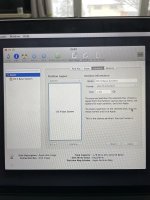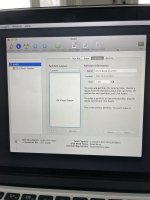Hello everyone. I am having an issue with my MacBook Pro that seemed to come out of no where. I was using it, the mouse froze, a grey screen popped up and then black. Then a flashing ? Folder. I was able to get it into recovery mode. I tried the disk utility… says all is fine. Then I tried reinstalling macOS but it won’t find a drive?? My BIGGEST concern is saving my data as it hasn’t been backed up in a while. Please assist in what to do next  I really hope there’s something I can do.
I really hope there’s something I can do.
You are using an out of date browser. It may not display this or other websites correctly.
You should upgrade or use an alternative browser.
You should upgrade or use an alternative browser.
Flashing ? Folder
- Thread starter TinaR997
- Start date
- Joined
- Jul 17, 2009
- Messages
- 16,036
- Reaction score
- 2,443
- Points
- 113
- Location
- MA
- Your Mac's Specs
- 2022 Mac Studio M1 Max, 2023 M2 MBA
The blinking folder icon means that you are experiencing some sort of storage failure. The fact that you can get into the recovery console means that the recovery partition is intact, but your actual macOS installation and data is held in a different partition.
When you went into Disk Utility, did you run a check of the drive? How many partitions do you see? Does it indicate how much free space you have available?
When you went into Disk Utility, did you run a check of the drive? How many partitions do you see? Does it indicate how much free space you have available?
- Joined
- Jan 23, 2009
- Messages
- 10,709
- Reaction score
- 2,608
- Points
- 113
- Location
- Born Scotland. Worked all over UK. Live in Wales
- Your Mac's Specs
- M2 Max Studio Extra, 32GB memory, 4TB, Sequoia 15.4.1 Apple 5K Retina Studio Monitor
A very warm welcome to our Forums. Thank you for your post.
As you already know: A folder with a flashing question mark means that your startup disk is no longer available or doesn't contain a working Mac operating system.
 support.apple.com
support.apple.com
That article above and the next give some advice on what you can do to retrieve things:
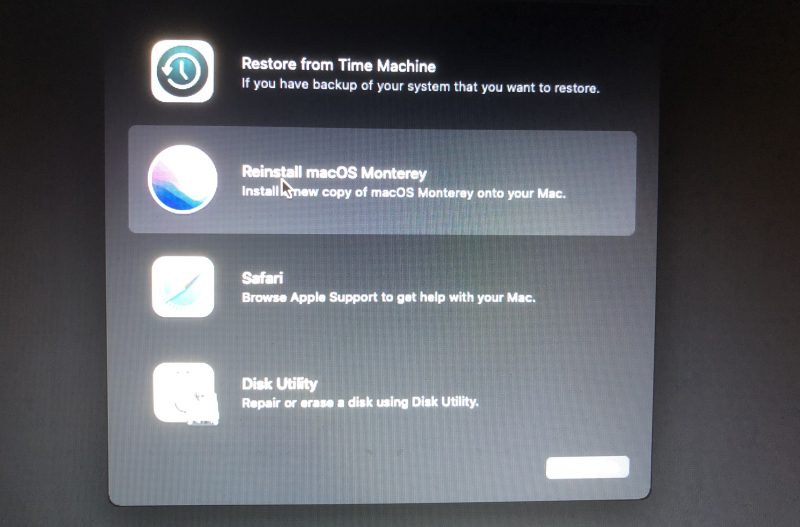
 www.it-tech.com.au
www.it-tech.com.au
I've just realised that Ashwin has posted; but our posts are slightly different.
Ian
As you already know: A folder with a flashing question mark means that your startup disk is no longer available or doesn't contain a working Mac operating system.
If your Mac starts up to a question mark – Apple Support (UK)
A folder with a flashing question mark means that your computer's startup disk is no longer available or doesn't contain a working Mac operating system.
That article above and the next give some advice on what you can do to retrieve things:
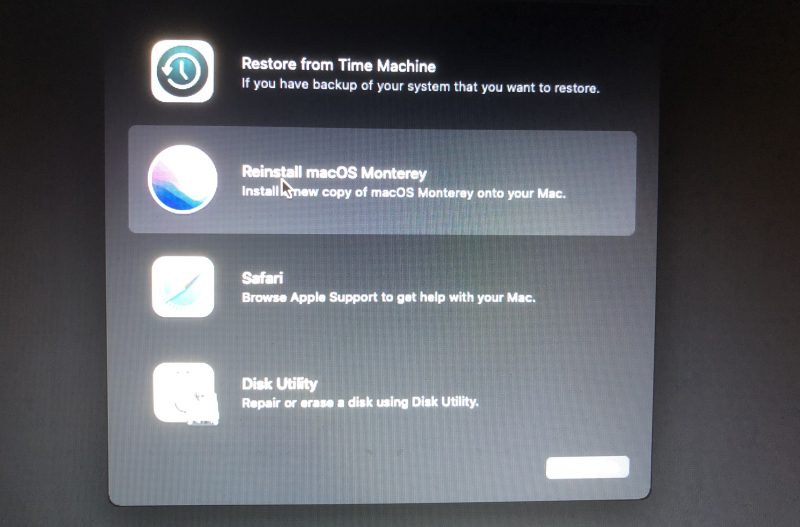
Folder with question mark on Mac? 12 Ways to fix it
Follow this step-by-step guide to fix the Mac question mark folder issue yourself. It provides comprehensive solutions on both software and hardware issues .
I've just realised that Ashwin has posted; but our posts are slightly different.
Ian
Hello. I have a 2014 MacBook Pro  I was using it when all of a sudden it froze, went grey and then black. The folder with the ? mark flashes. It wouldn’t turn on but I’d still hear it chime. I started it in recovery mode and verified the disk utility and says all good. Tired to reinstall macOS but there is no disk there to install. My biggest concern is not loosing my data. Can anyone assist? Thank you so much.
I was using it when all of a sudden it froze, went grey and then black. The folder with the ? mark flashes. It wouldn’t turn on but I’d still hear it chime. I started it in recovery mode and verified the disk utility and says all good. Tired to reinstall macOS but there is no disk there to install. My biggest concern is not loosing my data. Can anyone assist? Thank you so much.
Attachments
-
 DA1DEC9E-325A-470C-8C71-F2E9BA029FBB.jpeg88.2 KB · Views: 4
DA1DEC9E-325A-470C-8C71-F2E9BA029FBB.jpeg88.2 KB · Views: 4 -
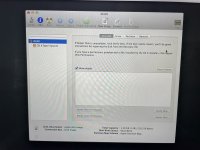 4267327A-EFA4-43D5-B32F-006D6C8B0105.jpeg100.8 KB · Views: 4
4267327A-EFA4-43D5-B32F-006D6C8B0105.jpeg100.8 KB · Views: 4 -
 D806DE71-7A86-4DA6-9AD4-6DEDCCF42449.jpeg79.8 KB · Views: 4
D806DE71-7A86-4DA6-9AD4-6DEDCCF42449.jpeg79.8 KB · Views: 4 -
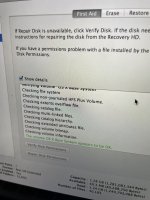 1E12A14A-A19D-4F2E-943F-E1D3FA1662BA.jpeg114.3 KB · Views: 4
1E12A14A-A19D-4F2E-943F-E1D3FA1662BA.jpeg114.3 KB · Views: 4 -
 B4DCE135-8B73-4A87-85A0-E25B30B96DE7.jpeg93.4 KB · Views: 4
B4DCE135-8B73-4A87-85A0-E25B30B96DE7.jpeg93.4 KB · Views: 4
- Joined
- Jan 23, 2008
- Messages
- 65,246
- Reaction score
- 1,834
- Points
- 113
- Location
- Keller, Texas
- Your Mac's Specs
- 2017 27" iMac, 10.5" iPad Pro, iPhone 8, iPhone 11, iPhone 12 Mini, Numerous iPods, Monterey
- Joined
- Jan 1, 2009
- Messages
- 16,379
- Reaction score
- 4,735
- Points
- 113
- Location
- Winchester, VA
- Your Mac's Specs
- MBP 16" 2023 (M3 Pro), iPhone 16 Pro, plus ATVs, AWatch, MacMinis (multiple)
That is not what your pictures say. The size of the "drive" you tested was 1.6Gb, which is ONLY the recovery system. The rest of whatever size drive you had is not showing. What does Disk Utility show if you click on the "Partition" button while Drive 0 is highlighted in the left column? (Don't DO anything, just report what it says. If you do anything you will most likely lose all of the data on the drive.)I started it in recovery mode and verified the disk utility and says all good. Tired to reinstall macOS but there is no disk there to install. My biggest concern is not loosing my data.
Sorry I didn’t know it posted the first time. My apologies.@TinaR997:
Please do not post duplicate posts or posts that are similar. We combined both of your posts here for clarity.
Thanks.
I’m sorry I’m new to all of this. I don’t really understand any of it. I’m trying to figure it out.That is not what your pictures say. The size of the "drive" you tested was 1.6Gb, which is ONLY the recovery system. The rest of whatever size drive you had is not showing. What does Disk Utility show if you click on the "Partition" button while Drive 0 is highlighted in the left column? (Don't DO anything, just report what it says. If you do anything you will most likely lose all of the data on the drive.)
Attachments
The blinking folder icon means that you are experiencing some sort of storage failure. The fact that you can get into the recovery console means that the recovery partition is intact, but your actual macOS installation and data is held in a different partition.
When you went into Disk Utility, did you run a check of the drive? How many partitions do you see? Does it indicate how much free space you have available?
Attachments
- Joined
- Jan 1, 2009
- Messages
- 16,379
- Reaction score
- 4,735
- Points
- 113
- Location
- Winchester, VA
- Your Mac's Specs
- MBP 16" 2023 (M3 Pro), iPhone 16 Pro, plus ATVs, AWatch, MacMinis (multiple)
Sorry to say, but it looks like the hard drive has failed. You didn't say exactly which MBP you had, just that it was 2014. I think (but don't know for certain) that in 2014 the drives were user-replaceable, so you should be able to get a new drive to install, then reinstall the operating system over the Internet. But a 2014 Mac is 8 years old now, so maybe you should think about getting a newer one before sinking too much money into that old one.
- Joined
- Jun 12, 2011
- Messages
- 10,449
- Reaction score
- 2,515
- Points
- 113
- Location
- Melbourne, Australia and Ubud, Bali, Indonesia
- Your Mac's Specs
- 2021 M1 MacBook Pro 14" macOS 14.5 Mid 2010MacBook 13" iPhone 13 Pro max, iPad 6, Apple Watch SE.
TinaR997, from what i can see only your recovery partition is available and the report that Disk Utility generated is for that partition only. That would suggest that the main storage partition of your computer (Macintosh HD) has been damaged or corrupted beyond use.
At this point there may be little that you can do yourself to save your data.
If you had another source to boot your machine from then your Macintosh HD may be available as a storage partition even if the operating system is not functioning. That could allow retrieval of some of you data but if you do not have those options I fear there is little you can do other than taking it to a repair shop of some sort.
Sadly data retrieval is difficult, expensive and not always successful.
Do try switching the device off completely and removing the power souce (unplug it from AC power) and reboot it after 15min or so a couple of times just in case it is borderline and can still boot. If so immediately do a new backup if you are using Time Machine. Dont attempt to do anything else or it may crash again.
If that fails then a repair shop is probably your only alternative.
Either way your MacBook Pro will probably require a new HD at best.
Dont forget a lot of your data will have been saved on iCloud (assuming you were using that) such as contacts, email accounts, Mail, Calendars, Notes, Apps, purchased music etc not to mention your old backup.
At this point there may be little that you can do yourself to save your data.
If you had another source to boot your machine from then your Macintosh HD may be available as a storage partition even if the operating system is not functioning. That could allow retrieval of some of you data but if you do not have those options I fear there is little you can do other than taking it to a repair shop of some sort.
Sadly data retrieval is difficult, expensive and not always successful.
Do try switching the device off completely and removing the power souce (unplug it from AC power) and reboot it after 15min or so a couple of times just in case it is borderline and can still boot. If so immediately do a new backup if you are using Time Machine. Dont attempt to do anything else or it may crash again.
If that fails then a repair shop is probably your only alternative.
Either way your MacBook Pro will probably require a new HD at best.
Dont forget a lot of your data will have been saved on iCloud (assuming you were using that) such as contacts, email accounts, Mail, Calendars, Notes, Apps, purchased music etc not to mention your old backup.
Thank you for your adviceSorry to say, but it looks like the hard drive has failed. You didn't say exactly which MBP you had, just that it was 2014. I think (but don't know for certain) that in 2014 the drives were user-replaceable, so you should be able to get a new drive to install, then reinstall the operating system over the Internet. But a 2014 Mac is 8 years old now, so maybe you should think about getting a newer one before sinking too much money into that old one.
Thank you. I brought it into a shop so they can take a look at the hard drive.TinaR997, from what i can see only your recovery partition is available and the report that Disk Utility generated is for that partition only. That would suggest that the main storage partition of your computer (Macintosh HD) has been damaged or corrupted beyond use.
At this point there may be little that you can do yourself to save your data.
If you had another source to boot your machine from then your Macintosh HD may be available as a storage partition even if the operating system is not functioning. That could allow retrieval of some of you data but if you do not have those options I fear there is little you can do other than taking it to a repair shop of some sort.
Sadly data retrieval is difficult, expensive and not always successful.
Do try switching the device off completely and removing the power souce (unplug it from AC power) and reboot it after 15min or so a couple of times just in case it is borderline and can still boot. If so immediately do a new backup if you are using Time Machine. Dont attempt to do anything else or it may crash again.
If that fails then a repair shop is probably your only alternative.
Either way your MacBook Pro will probably require a new HD at best.
Dont forget a lot of your data will have been saved on iCloud (assuming you were using that) such as contacts, email accounts, Mail, Calendars, Notes, Apps, purchased music etc not to mention your old backup.
- Joined
- Jun 12, 2011
- Messages
- 10,449
- Reaction score
- 2,515
- Points
- 113
- Location
- Melbourne, Australia and Ubud, Bali, Indonesia
- Your Mac's Specs
- 2021 M1 MacBook Pro 14" macOS 14.5 Mid 2010MacBook 13" iPhone 13 Pro max, iPad 6, Apple Watch SE.
You are very welcome, please return any time if you have further questions. Sorry we didn't really have any good news for you today.
- Joined
- Jan 1, 2009
- Messages
- 16,379
- Reaction score
- 4,735
- Points
- 113
- Location
- Winchester, VA
- Your Mac's Specs
- MBP 16" 2023 (M3 Pro), iPhone 16 Pro, plus ATVs, AWatch, MacMinis (multiple)
You are quite welcome. As someone who had a drive die suddenly with no warning, only to find out that my backup drive also failed on the same day, I can feel the pain of your loss. I hope you are able to rescue all of your data.Thank you for your advice
Update: They said the SSD has failed. They tried putting into another computer but nothing. Would you suggest replacing the drive or getting a whole new computer?You are very welcome, please return any time if you have further questions. Sorry we didn't really have any good news for you today.
Thank you. SSD failed. Last back up through time machine was October 2021. Not incredibly terrible. Making sure my backup is hooked up at all times from now on!!You are quite welcome. As someone who had a drive die suddenly with no warning, only to find out that my backup drive also failed on the same day, I can feel the pain of your loss. I hope you are able to rescue all of your data.
- Joined
- Jul 17, 2009
- Messages
- 16,036
- Reaction score
- 2,443
- Points
- 113
- Location
- MA
- Your Mac's Specs
- 2022 Mac Studio M1 Max, 2023 M2 MBA
Your 2014 MBP is now 8 years old. I'd recommend not putting more money into it, but rather take that and put it against a newer machine that will serve you well for another 8-10 years as opposed to requiring a replacement in a year or two.Update: They said the SSD has failed. They tried putting into another computer but nothing. Would you suggest replacing the drive or getting a whole new computer?