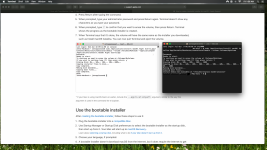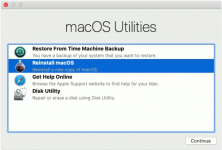The problem is that your machine is so messed up with multiple Volumes with similar names that the only way to get control is to go back to a completely new installation. Basically, you need to wipe the internal drive completely and reinstall macOS from scratch. But to do that, you have to boot from something other than any Volume currently on the internal drive. You can NOT erase the drive from which the system is booted. So that is why you made the bootable installer USB Thumb drive. To use it, follow the instructions in this Apple document:
https://support.apple.com/en-us/HT201372
Which says, in part:
Use the bootable installer
After
creating the bootable installer, follow these steps to use it:
- Plug the bootable installer into a compatible Mac.
- Use Startup Manager or Startup Disk preferences to select the bootable installer as the startup disk, then start up from it. Your Mac will start up to macOS Recovery.
Learn about selecting a startup disk, including what to do if your Mac doesn't start up from it.
- Choose your language, if prompted.
- A bootable installer doesn't download macOS from the Internet, but it does require the Internet to get information specific to your Mac model, such as firmware updates. If you need to connect to a Wi-Fi network, use the Wi-Fi menu
in the menu bar.
- Select Install macOS (or Install OS X) from the Utilities window, then click Continue and follow the onscreen instructions.
You already have a bootable installer, so you don't need to redo the steps in that document to create one, just pick it up at the area where I have quoted it above.
When the bootable installer boots, you get this:
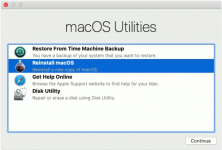
Use Disk Utility to reformat the internal drive, wiping out everything on it and establishing one Container. Then run the "Reinstall macOS" function and install macOS clean. When that process finishes, it will boot, giving you the "Welcome" screen as if the machine were brand new. After a little bit of setup (Language, etc), it will offer to migrate your data from a backup or another machine. You want to do that migration, so follow the steps. You will be offered the opportunity to select what to recover. You can select to recover your stuff (documents, photos, music, etc) and applications you have added (Office, Adobe, etc). At this point none of that seems to be damaged, just the operating system, so it should be safe to install it. Finally, once done migrating, it will reboot and bring you to the login screen where you should be able to login to the same account that you do now, and you should find all your pictures, documents, music, applications, etc. there. Test it, play around with it, make sure it's all there the way you want. Once you know the Mac is back to being right and all your data is on it again, you can start making backups again. IF you want to re-use the drive you presently have for TM, it would be a good idea to reformat it, erasing everything on it, and start fresh with a clean full backup of your system now that it's all sorted out. But before you do that, be sure you actually have everything from it you want because once you format the backup, it is all gone.
I can't make it much simpler than that. If this is still confusing to you, you may have to take the system to someone who has greater technical skills than you who can do this for you.