- Joined
- Mar 30, 2010
- Messages
- 1,572
- Reaction score
- 168
- Points
- 63
- Location
- NW Wiltshire England
- Your Mac's Specs
- iMac M1 1tb internal SSD. MacBook Air M2 250 internal SDD a multitude ofexternal SSD and hybrid kit
I have an Epson Stylus Photo R2000 printer connected to my router by Ethernet. It has been operating from both my iMac (late 2009 running 10.13.6) and my MacBook Pro (mid 2010 running 10.13.6) Both are Ethernet connected to the same router.
This morning I wanted to print a PDF from the MBP and it came up that the printer could not be found. I tried it from the iMac and it was seen OK and ready to print and has printed off the web page I wanted.
I have tried turning the printer off/on and it is still not seen. I have tried rebooting the MBP, same result, no printer.
I then deleted the printer and adding it again using the System Preferences, but the printer was not seen by the MBP. I had to manually type in the printer address on the 'Add' window 'IP' button. That was accepted and now shows in the 'Printers' window in the Sys References, Printers & Scanners.
The system still can't see the printer. I checked to see if there are any new drivers, but it seems to be using the Apple driver.
Below shows the printer in 'in use' but it isn't. The last print has finished and there is nothing in the print queue.
Any ideas please folks?
Edit. : - I almost forgot to say that I have also tried the connection with both the printer and the MBP using WIFI. Still no connection. It has worked fine on the WIFI connection before.

This morning I wanted to print a PDF from the MBP and it came up that the printer could not be found. I tried it from the iMac and it was seen OK and ready to print and has printed off the web page I wanted.
I have tried turning the printer off/on and it is still not seen. I have tried rebooting the MBP, same result, no printer.
I then deleted the printer and adding it again using the System Preferences, but the printer was not seen by the MBP. I had to manually type in the printer address on the 'Add' window 'IP' button. That was accepted and now shows in the 'Printers' window in the Sys References, Printers & Scanners.
The system still can't see the printer. I checked to see if there are any new drivers, but it seems to be using the Apple driver.
Below shows the printer in 'in use' but it isn't. The last print has finished and there is nothing in the print queue.
Any ideas please folks?
Edit. : - I almost forgot to say that I have also tried the connection with both the printer and the MBP using WIFI. Still no connection. It has worked fine on the WIFI connection before.

Last edited:


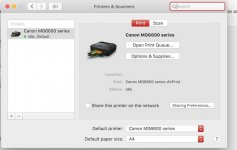
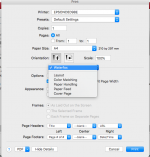

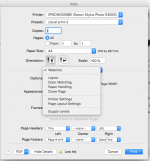

 I decided to have some Milk-of-Amnesia in the form of a pint of good English beer earlier, so that helped with the sleep pattern especially when it was followed by a couple of glasses of good red with dinner. Medicinal only of course?
I decided to have some Milk-of-Amnesia in the form of a pint of good English beer earlier, so that helped with the sleep pattern especially when it was followed by a couple of glasses of good red with dinner. Medicinal only of course?


