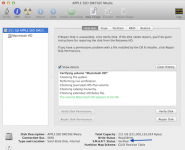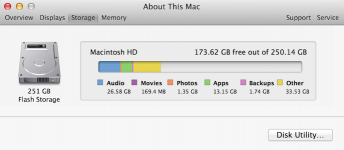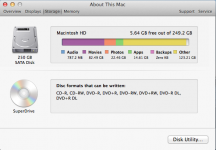- Joined
- Nov 12, 2014
- Messages
- 36
- Reaction score
- 0
- Points
- 6
Hi all,
My wife's MacBook Pro has had pretty bad performance for a while now, so while it was available I did a drive scan. The scan resulted in a prompt to do a repair from boot, which resulted in a message to backup, reformat, and restore. Wow.
Before doing that, I looked online and found that there are third party solutions that are apparently able to repair drives when the OSX Disk Utility cannot, namely Tech Tool Pro, Drive Warrior, and Drive Genius. There is a lot of debate as to which is safe to use and/or does the best job.
I'm not a tech pro, so I don't need nor want to buy all three. Which would be best for an individual who just wants to repair a drive when Drive Utility cannot?
Chris
My wife's MacBook Pro has had pretty bad performance for a while now, so while it was available I did a drive scan. The scan resulted in a prompt to do a repair from boot, which resulted in a message to backup, reformat, and restore. Wow.
Before doing that, I looked online and found that there are third party solutions that are apparently able to repair drives when the OSX Disk Utility cannot, namely Tech Tool Pro, Drive Warrior, and Drive Genius. There is a lot of debate as to which is safe to use and/or does the best job.
I'm not a tech pro, so I don't need nor want to buy all three. Which would be best for an individual who just wants to repair a drive when Drive Utility cannot?
Chris