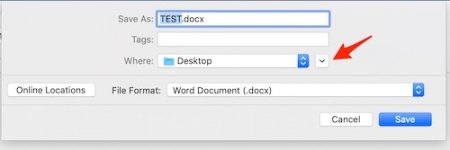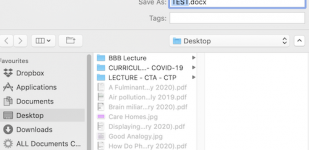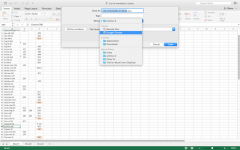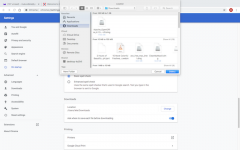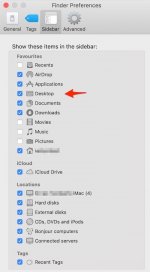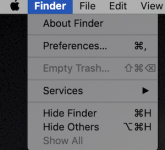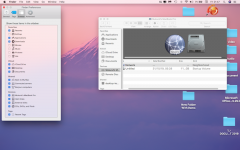- Joined
- Apr 19, 2020
- Messages
- 86
- Reaction score
- 0
- Points
- 6
- Location
- Pune
- Your Mac's Specs
- 15" MacBook Pro (2012), OSX 10.13 High Sierra
Hi,
many of my docs are getting saved to the Applications folder instead of the Documents folder.
When I am asked to save a doc it does not offer a choice - only the Applications folder.
How can I change this?
Thanks
many of my docs are getting saved to the Applications folder instead of the Documents folder.
When I am asked to save a doc it does not offer a choice - only the Applications folder.
How can I change this?
Thanks