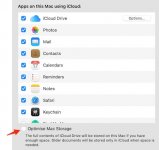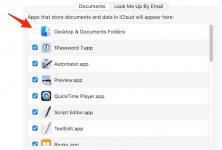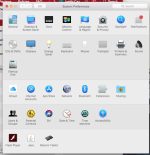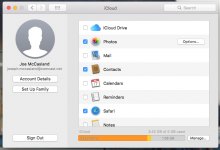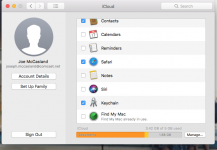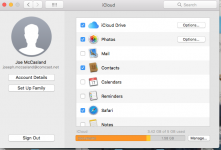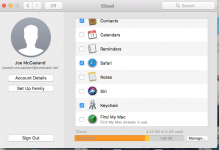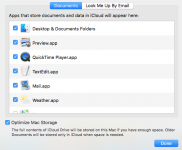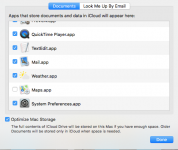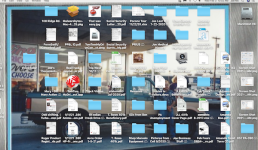You didn't say why the "no go" on the copy. It should have worked, or at least partially (some files don't copy no matter what--arcana you don't need to worry about used by the system).
If you want your stuff on your system, here is what I would do:
1. Create a new folder on the external with whatever name you want. I'm going to use in the rest of the description "noticloud" (Not iCloud, you see. Clever boy!). Inside that folder create two folders, one named Desktop and the other named Documents.
2. Use finder to go to ~/Desktop ("~" is system shorthand for "/Users/<<your username>>." So basically, go in Finder to your Desktop. (Side note: Desktop is a folder just like any other folder, except that it displays on the screen all the time. But you can manipulate it just like any folder. It should be in the sidebar of Finder. If not, go to your username space in Finder, it will be a folder there.) I would use List view for the next steps because it's just easier to see.
3. Select the top item in List view. Scroll to the bottom and holding down Shift key, select the last item. All of them should now be highlighted. (You can get to the same by going to Desktop in Finder, then on the top bar click "Select All."
4. Right click anywhere in the list and select Copy to copy them all.
5. Using Finder, go to the external drive folder "noticloud/Desktop" and right click, select Paste xxx items and let it go. It will take a while to complete as the items will have to be downloaded from iCloud to be saved on the external drive. Patience, grasshopper, it will eventually complete. If you are curious and want to watch, you can open noticloud/Desktop in Finder, in the List view and see the circles slowly fill in. Once the fill in, they disappear and the font goes from grey to black to let you know it's done.
6. Now go back to step 2, but replace "Desktop" with "Documents." Repeat 4 and 5. Again, patience.
7. Once everything is saved off to the external, you can turn off the iCloud option and Optimize options. Your desktop and Documents folders will now appear to be empty. Don't panic.
8. Go to the noticloud/Desktop folder, select all again and copy and then go to ~/Desktop and paste everything. Do the same for ~/Documents folder.
PITA? Yep. Certainly is.
Apple may offer to download your files from iCloud for you when you turn off the Optimization function. I think it depends on operating system version and I'm not sure what they do for High Sierra. If they do offer it, you can take that option instead of step 8. If it all works, great, you can delete folder "noticloud" and all of its contents to get your space on the external drive back. If it doesn't you can do step 8 and get your stuff where you want and then erase noticloud.
One last way to monitor progress in all this. Open Activity Monitor (in the Applications/Utlities folder). You can watch the network activity to see the download of the data and the Disc tab to monitor the writing of the material to the drive. As long as progress is being made, there should be a fairly stead download from iCloud and a fairly steady write to the external in the first phases, then pretty heavy read and write when copying from the external to the internal, if you have to do that. At least you'll be able to see if anything stalled.
Remember, patience is key. This could take a while, depending on your internet speeds.