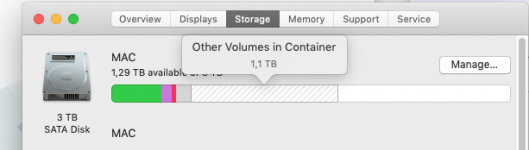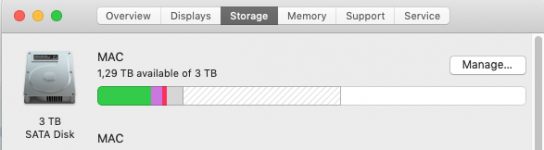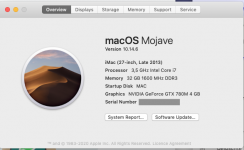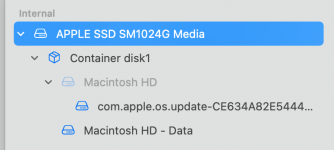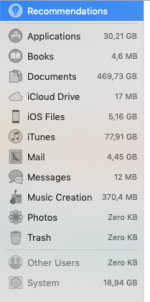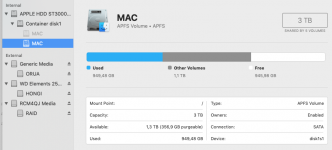Neither is an old backup. As I said, one is the old "MAC" drive that Big Sur created and the other is the "MAC" that Mojave built when you tried to go back. You have a few options: 1) Live with it, giving up the drive space, 2) do what I suggested to repartition and thereby erasing the entire drive back to factory.
I can't transfer a Mojave backup onto a new machine.
I didn't say that, exactly, what I said was you cannot
install or
run Mojave on the new iMac as it came with Big Sur installed. But you can restore your files and applications from the old backup of the Mojave system. The best way to do that is with Migration Assistant, which was offered to you when you first booted the new iMac, and which, I bet, you didn't take advantage of doing. So now it's a bit harder. One way is to use Migration Assistant to migrate the files from the TM backup to the new system, but that action will result in the old files being put into a new account and having the permissions set for that new account, not the one you created. If you go that route, you will have to then find the account MA creates, copy those files from there to your account and then change the permissions on all of them to add your new account. NOTE: Even if the "name" of the account is the same as it was before, macOS knows that that new account is NOT the account that created the backup, so as a security measure it won't put them into your new account, which is why the whole rigmarole of having to copy/change permissions.
The other, and I think better, way to do it is to reinstall Big Sur on the new iMac as a new system, in effect going back to how it was when you originally got it. When you first boot it up, it will do the "welcome" stuff and eventually offer to migrate data for you (that happens BEFORE it allows you to create an account). Take that offer and point to the TM backup. You can deselect anything you don't want transferred at that time. Let it do the Migration and when it is done, you will have an account created on the new system with the same login/password as it was on the Mojave system and all of your files should be there, just as they were when the TM backup was made. Any applications that don't run on BS won't be moved. Or they may be moved but won't run. I don't remember, it's been a while since I did that. But all of your documents, the Desktop, Mail, etc, should be there.
OK, that takes care of the new iMac. What do you want to do with the old one? Do you want to keep it and use it for some reason, or are you planning to sell/give away to someone? What you want to do with the old one may determine what you need to do with it now.