You are using an out of date browser. It may not display this or other websites correctly.
You should upgrade or use an alternative browser.
You should upgrade or use an alternative browser.
Computer low on memory
- Thread starter CherylH
- Start date
- Joined
- Nov 28, 2007
- Messages
- 25,564
- Reaction score
- 486
- Points
- 83
- Location
- Blue Mountains NSW Australia
- Your Mac's Specs
- Silver M1 iMac 512/16/8/8 macOS 11.6
Memory referred to is not hard drive space but RAM, Read Access Memory. Tell us about your Mac, model, operating system and physical RAM modules (memory) fitted. If in doubt, go to the apple icon top left corner known as Apple System Profiler, click 'About This Mac', under Overview third row down, tell us how much memory is installed.
- Joined
- Sep 30, 2007
- Messages
- 9,962
- Reaction score
- 1,235
- Points
- 113
- Location
- The Republic of Neptune
- Your Mac's Specs
- 2019 iMac 27"; 2020 M1 MacBook Air; macOS up-to-date... always.
With 16 GB of RAM, you shouldn't be having this problem. Something is awry here. What apps do you have loading on startup? Have you installed any antivirus or "cleaning" apps? Don't do so if you haven't... just need to know.
There are a couple things to try. Open up Activity Monitor; click on the Memory tab up top; then click on the Memory column to sort by how much memory each process is using. Can you tell us what the highest ones are? Or post a screen cap?
You can also try an app called EtreCheck Pro. Run that and let's see if it turns up any problems. We can walk you through its results.
There are a couple things to try. Open up Activity Monitor; click on the Memory tab up top; then click on the Memory column to sort by how much memory each process is using. Can you tell us what the highest ones are? Or post a screen cap?
You can also try an app called EtreCheck Pro. Run that and let's see if it turns up any problems. We can walk you through its results.
- Joined
- Feb 1, 2011
- Messages
- 4,436
- Reaction score
- 2,154
- Points
- 113
- Location
- Sacramento, California
Keep getting pop up to close any running apps. "There is nothing running". I have 964 of 1TB available
My experience is that even though this message is referring to "low memory", which should refer to RAM, I've only heard of it appearing when the user's hard drive is perilously close to being full. I know that this is counter to how it should logically be, but those are the facts.
If you have a hard drive that has 964GB free of 1TB total (i.e. your hard drive has hardly been used to store anything), then it sounds like you have something invisible that has filled up your hard drive, yet isn't registering. I've seen this way more than you might expect.
Download one, or more of these (they are all free). They will tell you if something is filling up your hard drive, and if so, what it is:
DiskInventory X (free)
Disk Inventory X
or
GrandPerspective (free)
GrandPerspective
or
OmniDiskSweeper (free)
Omni Labs — OmniDiskSweeper, OmniWeb, and OmniPresence - The Omni Group
Creators of Mac, iPad, and iPhone productivity software. Proud to bring you OmniFocus, OmniOutliner, OmniGraffle, and OmniPlan.
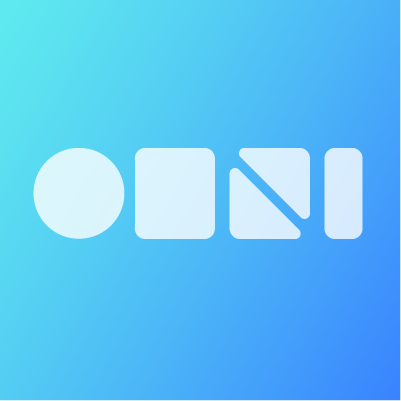 www.omnigroup.com
www.omnigroup.com
The most common source of such a problem is that TimeMachine has been enabled, but there is no external hard drive turned on or attached so TM is keeping local snapshots of backups on your main drive. That is, when the computer is running, but not connected to its external Time Machine drive, it will try to make TM "snapshots" and save them to the hard drive, then when you re-connect the TM drive, it moves them there.:
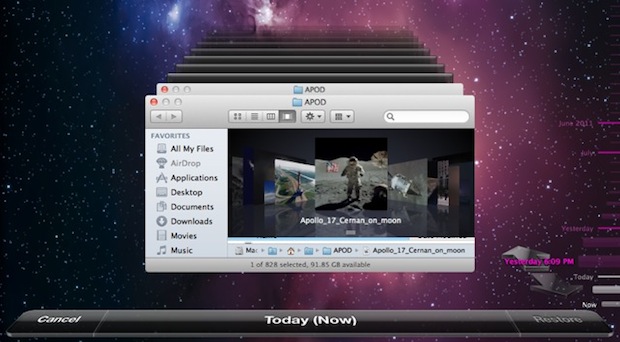
Disable Time Machine Local Backups in Mac OS X Lion
Time Machine in Mac OS X Lion initiates a sometimes useful, sometimes not feature: local backups. Called snapshots, this seems to be kicked off when your primary Mac is a laptop and the Time Machin…
The second possible source of this problem is a huge sleep image:
Set newer portable Macs’ sleep mode
Learn how to control which type of sleep your fall 2005 (or newer) laptop uses.
If you use Dropbox, it may be the culprit. Go to the Dropbox gear wheel which is at the bottom right of the DB drop down menu. In the window that opens, choose Advanced. Next to the title Selective Sync: click on Change Settings. Uncheck all the folders/files you do NOT want automatically synced to your computer. Everything in Dropbox will double up on your computer unless you opt out.
Lastly, I've seen this problem caused by an out-of-control cache or log file. That is, your Mac may be encountering a problem or error, and that same error is being logged over and over, causing a log file to quickly grow until it fills up your hard drive. To see if this is the problem, download and run this to see if the problem temporarily disappears:
Maintence (free)
Titanium Software | Operating System Utilities for Mac - Maintenance
Maintenance is an operating system maintenance and cleaning utility for macOS that you can use to perform miscellaneous tasks of computer maintenance: run periodic scripts; rebuild the databases; delete application, font, and system caches; and more.
- Joined
- May 21, 2012
- Messages
- 10,747
- Reaction score
- 1,196
- Points
- 113
- Location
- Rhode Island
- Your Mac's Specs
- M1 Mac Studio, 11" iPad Pro 3rd Gen, iPhone 13 Pro Max, Watch Series 7, AirPods Pro
You can also try Safe boot.
Start up your Mac in safe mode
Starting up your Mac in safe mode may help you diagnose problems with your Mac.
support.apple.com
- Joined
- Sep 30, 2007
- Messages
- 9,962
- Reaction score
- 1,235
- Points
- 113
- Location
- The Republic of Neptune
- Your Mac's Specs
- 2019 iMac 27"; 2020 M1 MacBook Air; macOS up-to-date... always.
Etracheck scan (major issues)." Unsigned software files installed"
Where and how can I review them? Sorry I'm pretty computer illiterate . TIA
Unsigned software isn't necessarily a problem, but worth taking a look at. On the Major Issues tab on the left, after clicking on that, you should see an option to review those results on the right. I have the Power User package, so you may not have that in the free version.
- Joined
- Feb 1, 2011
- Messages
- 4,436
- Reaction score
- 2,154
- Points
- 113
- Location
- Sacramento, California
I did a safe start up. I don't actually know what I did, but somehow I fixed the problem!!!
Is the problem only gone while booted into Safe Mode? Does the problem come back when you restart normally?
Booting into Safe Mode runs a file system check in the background, and it also clears your caches. If the problem is/was a runaway cache, it will return in short order.
- Joined
- May 28, 2021
- Messages
- 2
- Reaction score
- 0
- Points
- 1
My experience is that even though this message is referring to "low memory", which should refer to RAM, I've only heard of it appearing when the user's hard drive is perilously close to being full. I know that this is counter to how it should logically be, but those are the facts.
If you have a hard drive that has 964GB free of 1TB total (i.e. your hard drive has hardly been used to store anything), then it sounds like you have something invisible that has filled up your hard drive, yet isn't registering. I've seen this way more than you might expect.
Download one, or more of these (they are all free). They will tell you if something is filling up your hard drive, and if so, what it is:
DiskInventory X (free)
Disk Inventory X
or
GrandPerspective (free)
GrandPerspective
or
OmniDiskSweeper (free)
Omni Labs — OmniDiskSweeper, OmniWeb, and OmniPresence - The Omni Group
Creators of Mac, iPad, and iPhone productivity software. Proud to bring you OmniFocus, OmniOutliner, OmniGraffle, and OmniPlan.www.omnigroup.com
The most common source of such a problem is that TimeMachine has been enabled, but there is no external hard drive turned on or attached so TM is keeping local snapshots of backups on your main drive. That is, when the computer is running, but not connected to its external Time Machine drive, it will try to make TM "snapshots" and save them to the hard drive, then when you re-connect the TM drive, it moves them there.:
Employee monitoring software and service - WorkTime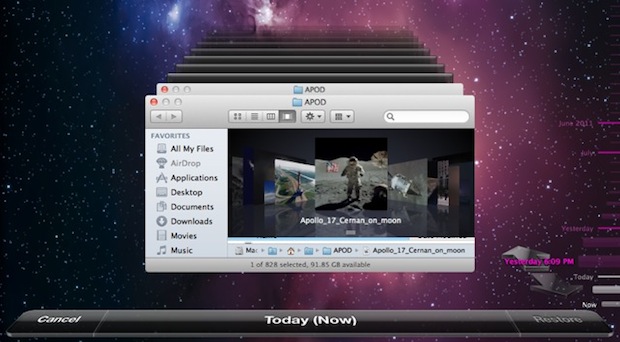
Disable Time Machine Local Backups in Mac OS X Lion
Time Machine in Mac OS X Lion initiates a sometimes useful, sometimes not feature: local backups. Called snapshots, this seems to be kicked off when your primary Mac is a laptop and the Time Machin…osxdaily.com
The second possible source of this problem is a huge sleep image:
Set newer portable Macs’ sleep mode
Learn how to control which type of sleep your fall 2005 (or newer) laptop uses.www.macworld.com
If you use Dropbox, it may be the culprit. Go to the Dropbox gear wheel which is at the bottom right of the DB drop down menu. In the window that opens, choose Advanced. Next to the title Selective Sync: click on Change Settings. Uncheck all the folders/files you do NOT want automatically synced to your computer. Everything in Dropbox will double up on your computer unless you opt out.
Lastly, I've seen this problem caused by an out-of-control cache or log file. That is, your Mac may be encountering a problem or error, and that same error is being logged over and over, causing a log file to quickly grow until it fills up your hard drive. To see if this is the problem, download and run this to see if the problem temporarily disappears:
Maintence (free)
Titanium Software | Operating System Utilities for Mac - Maintenance
Maintenance is an operating system maintenance and cleaning utility for macOS that you can use to perform miscellaneous tasks of computer maintenance: run periodic scripts; rebuild the databases; delete application, font, and system caches; and more.www.titanium-software.fr
Thanks! I’ve been looking for this info all day! I’ve been through a few forums with recent activity and it seems a lot of people are confused (like I was) at why so much disk space is gone after installing OS Lion. All forums I found until this one still had people scratching their heads.
– Is there any way to manage this though. Like I can with my external hard drive?
– Will it manage itself and delete old backups when you got to a certain amount of disk space? Like my external does?
– Is the only way to delete the stored backup by disabling it through terminal? Seems like after a short time, SSD will be filled.
I do like the idea and have chosen to keep it on, then off and back on after external backup, to clear the unneeded space on my SSD.
Thanks again!
- Joined
- Feb 1, 2011
- Messages
- 4,436
- Reaction score
- 2,154
- Points
- 113
- Location
- Sacramento, California
How to delete local snapshots:
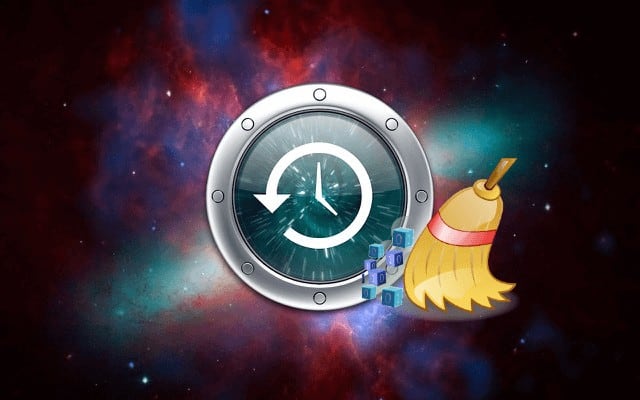
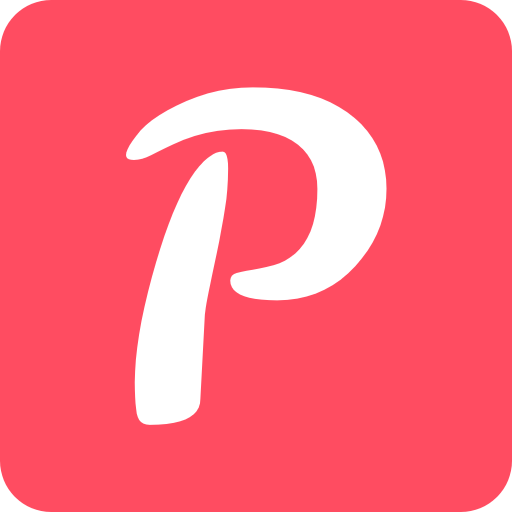 ppolyzos.com
ppolyzos.com
See:
for the mother of all suggestions on where your hard drive space may have gone.
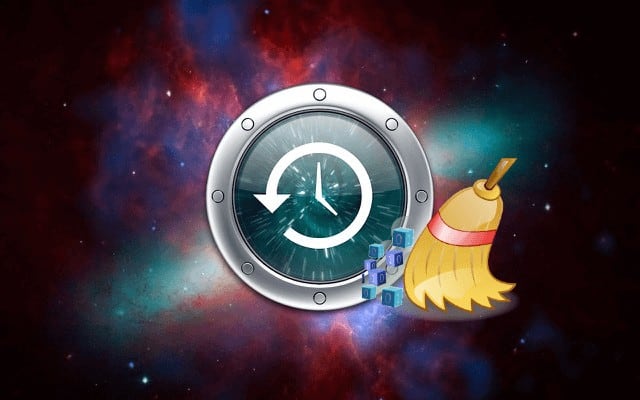
How to manually delete local snapshots from Time Machine’s backups - Paris Polyzos' blog
Time Machine is the built-in backup feature for Mac and, to use it, you need an external storage solution that could be an external hard...
See:
for the mother of all suggestions on where your hard drive space may have gone.




