OP
- Joined
- Jan 10, 2012
- Messages
- 596
- Reaction score
- 8
- Points
- 18
Sorry, not sure what you mean by the iPhoto menu? In iPhotos I can't find this command under any of the menus along the top???
Ah, just opened "Finder" and under "Pictures" tab there are loads of stuff, videos and photos. So where are all these if not in PHOTOS? iCloud?
Personally, I'd get rid of Mac Keeper entirely. If you are running Onyx and Disk Utility periodically that's probably enough.
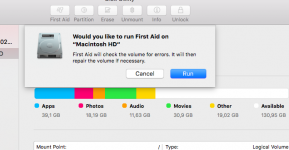
Hi to all of you!
The comment of Slydude make me wonder and thinking about those tools a bit more in depth.
I have troubles with my MacBookAir from time to time (some applications behave strange, need to restart, etc.) and I am looking for a solution such as Cocktail, MacKeeper, Onyx, etc.
I came across the Onyx twice lately but this software is for free and I wonder whether this could be an indication that it might harm more than it helps? I understand that free software is generally preferred but
a) does it really help
b) what is the advantage for the programmer behind this?
c) who has the competence to really judge whether onyx is safe and good - really competent (not using it but looking behind the scenes, browsing the source code or similar)?
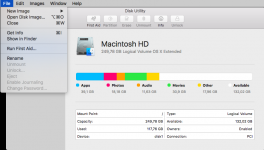
Should one periodically defrag the HD? Does the First Aid or Onyx do this?
