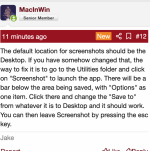Brave Watson
New member
- Joined
- Jan 19, 2023
- Messages
- 1
- Reaction score
- 0
- Points
- 1
My hard drive, running Ventura 3.1, has permissions set as: system-read & write. everyone-read only. When I go to change the "everyone" to Read & Write, which I have to unlock the lock with the system password, I get the response "The operation can’t be completed because you don’t have the necessary permission."
Where would I have to go to change that? I am the Admin of the computer.
Possibly related...when I take a screenshot, then go to save it on an external hard drive, I get the message "Your screenshot can't be saved. Cannot write file to intended destination." If I check the "get info" of that hard drive it says I have read and write permission.
This whole permissions thing seems to follow no logic.
Where would I have to go to change that? I am the Admin of the computer.
Possibly related...when I take a screenshot, then go to save it on an external hard drive, I get the message "Your screenshot can't be saved. Cannot write file to intended destination." If I check the "get info" of that hard drive it says I have read and write permission.
This whole permissions thing seems to follow no logic.





 (actually i'm really mad at myself for messing this up. I take a LOT of SCs
(actually i'm really mad at myself for messing this up. I take a LOT of SCs