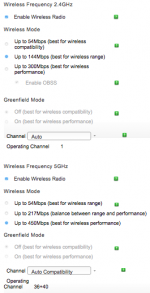- Joined
- Oct 8, 2016
- Messages
- 103
- Reaction score
- 1
- Points
- 18
- Your Mac's Specs
- MBP 16" i9 (2019) Monterey. MBP 13" (2011) High Sierra. iPhone 6S+. Canon TS5051 Printer.
I have a 2011 MacBook Pro 13" running MacOS Sierra (& Safari) and have a niggling fault, possibly linked to my MacOS Sierra upgrade from Mavericks (originally Snow Leopard). I run a Canon Pixma MG7751 Multifunction Printer (2016) which is a fantastic little machine for the price but my Mac is forever 'Searching for printer' when I start work each day, even though it had only had the lid closed overnight and the power switched off (sometimes it shuts down by itself if battery low).
Can never get the print queue to resume without a full reset and install in the preferences pane! Rebooting the Mac or printer or recycling the printer-cable USB still doesn't get a waiting print job going, nor does the printer dialog box 'pause - resume'. I have to reset the printing system via preferences at the start of every day -- then it's good for one day. I have tried re-installing the drivers from Canon's site but that doesn't help. Printers have always had a tendency to stall on this Mac when left unattended for a while but this is the first occasion the usual quick fixes haven't worked and I've needed to reset the print system in preferences: not a big job but an irritating necessity at the start of every day.
The drivers always remain on the system to be added back on the printer preferences pane but, curiously, two different 'Printers' (both named Canon 7700 Series) are selectable in the print dialog box. Let's call them 'old' and 'new'. I prefer the 'old' because the 'new' will not print 'High' quality on plain paper. I don't use wifi or anything wireless. I am aware of Canon's admitted communication issue with Sierra, dated 25 October 2016 (link below), which the 'new' driver is supposed to resolve, except it does not.
To anticipate a question, browsing with Firefox instead of Safari doesn't help, in fact Firefox fails to print double-sided which wastes a lot of paper (I use 100gsm Navigator Presentation for good dual-sided results).
Any suggestions? Thank you.
http://www.canon.co.uk/support/consumer_products/operating_system_information/
https://support.apple.com/en-us/HT206174
Can never get the print queue to resume without a full reset and install in the preferences pane! Rebooting the Mac or printer or recycling the printer-cable USB still doesn't get a waiting print job going, nor does the printer dialog box 'pause - resume'. I have to reset the printing system via preferences at the start of every day -- then it's good for one day. I have tried re-installing the drivers from Canon's site but that doesn't help. Printers have always had a tendency to stall on this Mac when left unattended for a while but this is the first occasion the usual quick fixes haven't worked and I've needed to reset the print system in preferences: not a big job but an irritating necessity at the start of every day.
The drivers always remain on the system to be added back on the printer preferences pane but, curiously, two different 'Printers' (both named Canon 7700 Series) are selectable in the print dialog box. Let's call them 'old' and 'new'. I prefer the 'old' because the 'new' will not print 'High' quality on plain paper. I don't use wifi or anything wireless. I am aware of Canon's admitted communication issue with Sierra, dated 25 October 2016 (link below), which the 'new' driver is supposed to resolve, except it does not.
To anticipate a question, browsing with Firefox instead of Safari doesn't help, in fact Firefox fails to print double-sided which wastes a lot of paper (I use 100gsm Navigator Presentation for good dual-sided results).
Any suggestions? Thank you.
http://www.canon.co.uk/support/consumer_products/operating_system_information/
https://support.apple.com/en-us/HT206174
Last edited: