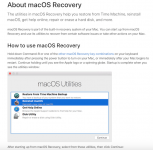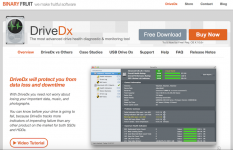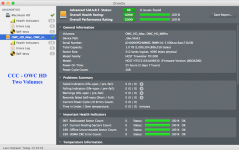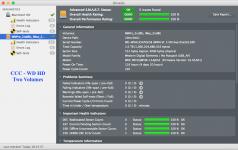- Joined
- Jan 20, 2012
- Messages
- 5,069
- Reaction score
- 433
- Points
- 83
- Location
- North Carolina
- Your Mac's Specs
- Air M2 ('22) OS 14.3; M3 iMac ('23) OS 14.3; iPad Pro; iPhone 14
Subject Concerns: Ransomware, Carbon Copy Cloner, Time Machine, & Recovery, for those interested and also to provide ADVICE for others in the forum who may be reading this post.
This afternoon, I was on Facebook (just have 8 friends nearly all family) and clicked a link to Lynda Carter (yesteryear's Wonder Woman) - now, I'm a movie and TV aficionado (and enjoy looking at beautiful young women) - WELL, w/i a blink of the eye, I was on a fake nude website that polluted my Safari app w/ the worst 'Ransomware' I've experienced - usually an easy out for me, but not this time despite stopping Wi-Fi, using several malware apps, rebooting, and trying to clear the Safari history for the day, nothing would work - mad as ****, I decided to just use my 'backup options' - no problem, right?
The computer in question is my 2013 MBPro which is B/U w/ CCC (Carbon Copy Cloner for those who may not know) x 2 & TM (Time Machine) x 2 - all backups made a week ago, thus nothing to really lose - SO, first step considered was to clone back (I have the MBPro & our iMac cloned on 2 external 1TB HDs partitioned in half - one is a WD & the other OWC) - the laptop's partition was not recognized when I tried to boot as the startup disc from the WD; then, the OWC partition started to clone and stopped w/ a big circle and a hash mark) - thus, two complete failures - what was the problem, the CCC software, the external HDs, or setting the latter up as partitions? YES - at the beginning (back in '13 & '14) I'd boot up the CCC clones to make sure they worked but got lazy.
Getting madder, I then decided to reboot to the recovery mode (CMD-R - BTW, how long does one need to hold down those keys on a startup?), and reinstalled Sierra from scratch; then did the same and plugged in on of my TM external HDs and after several hours, my MBPro rebooted fine and is working as expected.
Not sure how many will read this 'long winded' description of my experience this afternoon, but I NOW have a bunch of questions that might be addressed by our experienced 'gurus', and hopefully will help others in setting up their backup plans: 1) Cloning Software (several options) - should one always test a clone by booting the external drive after each BU - boy, a PITA; 2) TM Backups - this is a must! Recovery boots as in my experience today, allowed reinstatement of the macOS and then my recent TM files to be restored - for those wondering, DO IT!; 3) External HDs - virtually all of mine are still spinners running on USB power (have some Thunderbolts & one SSD) - which ones to choose - love SSDs but so expensive when getting into the 1+ TB range; and 4) When should these BU HDs be replaced - I've been part of many threads discussing the potential 'life span' of these spinners, typically start going down hill after 3-4 years - should I have replaced these 4+ year-old drives by now?
My immediate plan is to obtain a few new external HDs (likely from OWC) and make non-partioned CCClones of my iMac & MBPro; then I'll reformat the older HDs and make a second CCC clone of each. Really SORRY for the length of this post, but the topic seems important and ended up wasting my entire afternoon - I'm back up on my 'old' MBPro, so nothing lost (but my time) - in ending, all that I can say is a desire to line-up those A-Holes who create this malware and simply wipe then from the face of the earth! Dave
Dave
.

This afternoon, I was on Facebook (just have 8 friends nearly all family) and clicked a link to Lynda Carter (yesteryear's Wonder Woman) - now, I'm a movie and TV aficionado (and enjoy looking at beautiful young women) - WELL, w/i a blink of the eye, I was on a fake nude website that polluted my Safari app w/ the worst 'Ransomware' I've experienced - usually an easy out for me, but not this time despite stopping Wi-Fi, using several malware apps, rebooting, and trying to clear the Safari history for the day, nothing would work - mad as ****, I decided to just use my 'backup options' - no problem, right?
The computer in question is my 2013 MBPro which is B/U w/ CCC (Carbon Copy Cloner for those who may not know) x 2 & TM (Time Machine) x 2 - all backups made a week ago, thus nothing to really lose - SO, first step considered was to clone back (I have the MBPro & our iMac cloned on 2 external 1TB HDs partitioned in half - one is a WD & the other OWC) - the laptop's partition was not recognized when I tried to boot as the startup disc from the WD; then, the OWC partition started to clone and stopped w/ a big circle and a hash mark) - thus, two complete failures - what was the problem, the CCC software, the external HDs, or setting the latter up as partitions? YES - at the beginning (back in '13 & '14) I'd boot up the CCC clones to make sure they worked but got lazy.
Getting madder, I then decided to reboot to the recovery mode (CMD-R - BTW, how long does one need to hold down those keys on a startup?), and reinstalled Sierra from scratch; then did the same and plugged in on of my TM external HDs and after several hours, my MBPro rebooted fine and is working as expected.
Not sure how many will read this 'long winded' description of my experience this afternoon, but I NOW have a bunch of questions that might be addressed by our experienced 'gurus', and hopefully will help others in setting up their backup plans: 1) Cloning Software (several options) - should one always test a clone by booting the external drive after each BU - boy, a PITA; 2) TM Backups - this is a must! Recovery boots as in my experience today, allowed reinstatement of the macOS and then my recent TM files to be restored - for those wondering, DO IT!; 3) External HDs - virtually all of mine are still spinners running on USB power (have some Thunderbolts & one SSD) - which ones to choose - love SSDs but so expensive when getting into the 1+ TB range; and 4) When should these BU HDs be replaced - I've been part of many threads discussing the potential 'life span' of these spinners, typically start going down hill after 3-4 years - should I have replaced these 4+ year-old drives by now?
My immediate plan is to obtain a few new external HDs (likely from OWC) and make non-partioned CCClones of my iMac & MBPro; then I'll reformat the older HDs and make a second CCC clone of each. Really SORRY for the length of this post, but the topic seems important and ended up wasting my entire afternoon - I'm back up on my 'old' MBPro, so nothing lost (but my time) - in ending, all that I can say is a desire to line-up those A-Holes who create this malware and simply wipe then from the face of the earth!
.

Last edited: