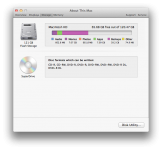Hi guys!
I've just bought my first Mac computer (yaay!) some weeks ago, so I'm not very used to using OSX yet. Perhaps my question is a bit silly, but maybe you guys could help me?
Here the problem:
When I bought my Mac I also bought a Time Capsule, so that I could keep my computer backed up and safe (I use my mac at work, so a data loss would be fatal to me). I've set up Time Machine to back up my computer, and I use the Capsule as my backup disk. Works perfect! However, when I check my storage, I have almost 40 GB of backups on my flash drive on my Mac! (See the screenshot!)
Why is this? Shouldn't the backups be on the Time Capsule? Have I missed some setting? How do I change this, and how can I free up that space again? As you can see from my screenshot, I only have a 120 GB flash drive on my mac - I and want to save as much storage there as possible.
Would be so grateful for any help you guys could give me!
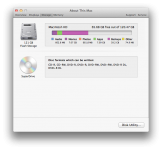
I've just bought my first Mac computer (yaay!) some weeks ago, so I'm not very used to using OSX yet. Perhaps my question is a bit silly, but maybe you guys could help me?

Here the problem:
When I bought my Mac I also bought a Time Capsule, so that I could keep my computer backed up and safe (I use my mac at work, so a data loss would be fatal to me). I've set up Time Machine to back up my computer, and I use the Capsule as my backup disk. Works perfect! However, when I check my storage, I have almost 40 GB of backups on my flash drive on my Mac! (See the screenshot!)
Why is this? Shouldn't the backups be on the Time Capsule? Have I missed some setting? How do I change this, and how can I free up that space again? As you can see from my screenshot, I only have a 120 GB flash drive on my mac - I and want to save as much storage there as possible.
Would be so grateful for any help you guys could give me!