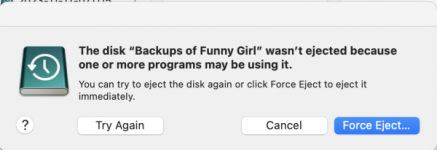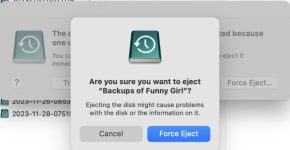You are using an out of date browser. It may not display this or other websites correctly.
You should upgrade or use an alternative browser.
You should upgrade or use an alternative browser.
Backup Drive Error Message
- Thread starter Marrk
- Start date
- Joined
- Jan 1, 2009
- Messages
- 15,510
- Reaction score
- 3,873
- Points
- 113
- Location
- Winchester, VA
- Your Mac's Specs
- MBP 16" 2023 (M3 Pro), iPhone 15 Pro, plus ATVs, AWatch, MacMinis (multiple)
The icon for the drive indicates it is a Time Machine backup. As such, it may still be tied up by TM making a backup, or preparing to make a backup. It is not wise to force it to eject, as that could compromise the backups on the drive.
Shut down the Mac, disconnect the drive, then reboot, if you really want to get rid of the drive. Otherwise, leave it alone.
Shut down the Mac, disconnect the drive, then reboot, if you really want to get rid of the drive. Otherwise, leave it alone.
- Joined
- Jun 12, 2011
- Messages
- 9,699
- Reaction score
- 1,888
- Points
- 113
- Location
- Melbourne, Australia and Ubud, Bali, Indonesia
- Your Mac's Specs
- 2021 M1 MacBook Pro 14" macOS 14.4.1, Mid 2010MacBook 13" iPhone 13 Pro max, iPad 6, Apple Watch SE.
Assuming you have the Time Machine Menu Bar icon on your Menu Bar (at the top of your screen) you can Left click on it and it will show you what Time Machine is doing eg Backing Up an how much is left to backup or when the last backup was performed. See below;
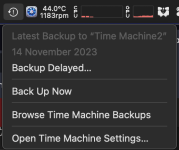
If it shows Latest Backups, like my example above rather than;
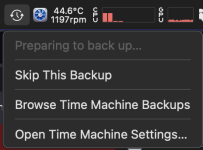
Or;
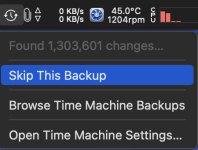
Which means it's actually backing up then you can "Skip This Backup" and eject it but it's safer to do as Jake suggests, shut down, unplug the external drive and restart.
Having the time Machine icon on your menu bar is an easy way to see what TM is up to and of course Browse your Backups or TM Settings.
If you don't have the Menu Bar icon go to Time Machine in System Settings and tick the little box to Show Icon in Menu Bar.
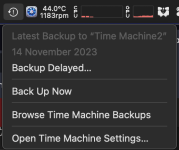
If it shows Latest Backups, like my example above rather than;
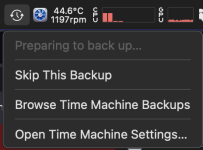
Or;
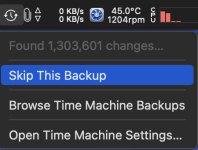
Which means it's actually backing up then you can "Skip This Backup" and eject it but it's safer to do as Jake suggests, shut down, unplug the external drive and restart.
Having the time Machine icon on your menu bar is an easy way to see what TM is up to and of course Browse your Backups or TM Settings.
If you don't have the Menu Bar icon go to Time Machine in System Settings and tick the little box to Show Icon in Menu Bar.