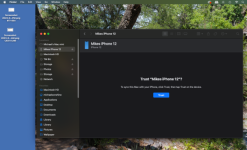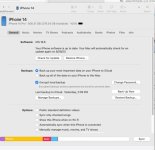- Joined
- Jul 2, 2013
- Messages
- 653
- Reaction score
- 12
- Points
- 18
- Location
- southern Arizona
- Your Mac's Specs
- 2018 MacBook Pro, 15", i9, 32GB RAM, Monterey
I tried to backup an iPhone 12 to my Mac mini (running Ventura). I checked the Apple webpage and they gave very specific instructions:
Since I am running Ventura on an M2 Mac the OS is later than 10.15, but there is no "General" link for me to click in the Finder window. Sec the screen shot below.
Can anyone tell me how to backup an iPhone to an M2 computer?
- Connect iPhone and your computer with a cable.
- In the Finder sidebar on your Mac, select your iPhone.
To use the Finder to back up iPhone, macOS 10.15 or later is required. With earlier versions of macOS, use iTunes to back up iPhone. - At the top of the Finder window, click General.
Since I am running Ventura on an M2 Mac the OS is later than 10.15, but there is no "General" link for me to click in the Finder window. Sec the screen shot below.
Can anyone tell me how to backup an iPhone to an M2 computer?