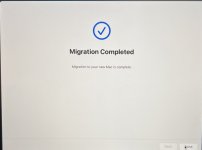- Joined
- Jun 12, 2011
- Messages
- 9,703
- Reaction score
- 1,890
- Points
- 113
- Location
- Melbourne, Australia and Ubud, Bali, Indonesia
- Your Mac's Specs
- 2021 M1 MacBook Pro 14" macOS 14.4.1, Mid 2010MacBook 13" iPhone 13 Pro max, iPad 6, Apple Watch SE.
Maybe I should just say inadequate or incomplete but no matter how I put it there is a definite shortfall in the instructions provided for;
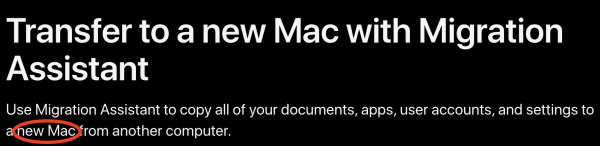
Note that it does say "new Mac". So, you unbox your new Mac, open the lid, then what? You are greeted with the Setup Assistant but what do you setup?
These are the instructions from Transfer to a new Mac with Migration Assistant – Apple Support (UK) At no point do they make it clear that decisions made during that setup may be in conflict with the account transfer later in the process. **It really falls to the user to read and understand all of the instructions before even starting to setup the new device, something which is very tempting to do.
**This only applies where you are using Migration Assistant to transfer both your user account and data from your old device to a new one.
This is Apple's Mac equivalent to the Quick Start method for upgrading/updating to a new iPhone/iPad. It's just as successful and works in much the same way.
Being your "new" computer it will often be intended as a replacement for the old device which you may intend to trade in so, you might decide to create a new user name or admin password (just for security sake) but that would be a mistake because in the transfer process you are only offered two alternatives;
"Rename: the account on your old Mac will appear as an additional user on your new Mac, with a separate login and home folder."
"Replace: the account on your old Mac will replace the identically named account on your new Mac".
If as above this new Mac is to be an upgrade for your old Mac and identical to it then you don't want another user account that's essentially redundant. True you could delete it after completion but this can have unintended repercussions as it will be the same Apple ID as the one you are migrating.
Ideally you just want to replace the account you created at setup but you can't because its not identically named.
This is a real bind situation but luckily with the new silicon macs you can Erase all Contents and Settings directly from System Settings and start again, in fact you can even initiate the Migration process with Migration Assistant from the same window. Not so with the Intel Mac's.
My point is that if the initial instructions included one small sentence, eg, "If this new Mac is to be a replacement/upgrade device for your existing Mac ensure that on initial setup you use the identical user name". That way you simply choose "Replace" in Step 2 of On Your New Mac in the instructions.
(In fact even if you did it right and used the same user name and password you still need to choose "Replace".) ¯\_(ツ)_/¯ Not really intuitive.
The result will be a "clone" of your old device, the same in every way including settings. You can now erase the old machine following the linked page: What to do before you sell, give away, trade in or recycle your Mac
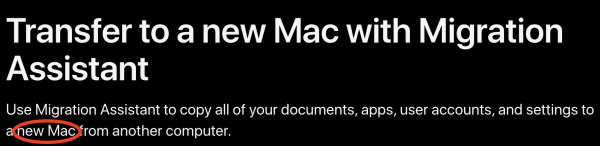
Note that it does say "new Mac". So, you unbox your new Mac, open the lid, then what? You are greeted with the Setup Assistant but what do you setup?
These are the instructions from Transfer to a new Mac with Migration Assistant – Apple Support (UK) At no point do they make it clear that decisions made during that setup may be in conflict with the account transfer later in the process. **It really falls to the user to read and understand all of the instructions before even starting to setup the new device, something which is very tempting to do.
**This only applies where you are using Migration Assistant to transfer both your user account and data from your old device to a new one.
This is Apple's Mac equivalent to the Quick Start method for upgrading/updating to a new iPhone/iPad. It's just as successful and works in much the same way.
Being your "new" computer it will often be intended as a replacement for the old device which you may intend to trade in so, you might decide to create a new user name or admin password (just for security sake) but that would be a mistake because in the transfer process you are only offered two alternatives;
"Rename: the account on your old Mac will appear as an additional user on your new Mac, with a separate login and home folder."
"Replace: the account on your old Mac will replace the identically named account on your new Mac".
If as above this new Mac is to be an upgrade for your old Mac and identical to it then you don't want another user account that's essentially redundant. True you could delete it after completion but this can have unintended repercussions as it will be the same Apple ID as the one you are migrating.
Ideally you just want to replace the account you created at setup but you can't because its not identically named.
This is a real bind situation but luckily with the new silicon macs you can Erase all Contents and Settings directly from System Settings and start again, in fact you can even initiate the Migration process with Migration Assistant from the same window. Not so with the Intel Mac's.
My point is that if the initial instructions included one small sentence, eg, "If this new Mac is to be a replacement/upgrade device for your existing Mac ensure that on initial setup you use the identical user name". That way you simply choose "Replace" in Step 2 of On Your New Mac in the instructions.
(In fact even if you did it right and used the same user name and password you still need to choose "Replace".) ¯\_(ツ)_/¯ Not really intuitive.
The result will be a "clone" of your old device, the same in every way including settings. You can now erase the old machine following the linked page: What to do before you sell, give away, trade in or recycle your Mac