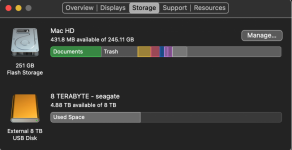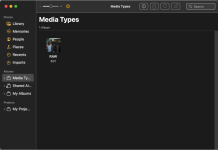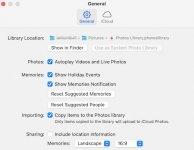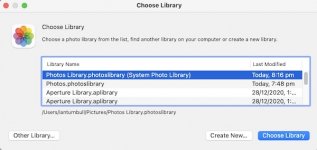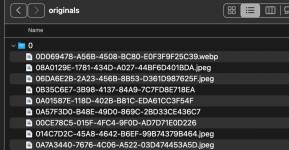Jake, you may not remember i'm an old lady and forget things in an instance. I'll go to 8 now.
thanks so much for your patience and knowledge!
You are right to be grateful for Jake's input. Between you and me, he's getting on a bit too

And I'm close behind, and slowly closing the gap.
So; from my post with pics, #11, I expect that you have used Finder to locate your Photos library. Once you've found, you can close the Photos app if you wish.**
Now - Click on the library to highlight it. Then use Command plus C to copy the library.
Next, double-click to open your 8TB External Hard Drive (EHD). You can see the 8TB EHD if it's set to show on the Desktop; or in the Finder Sidebar.
Once you've opened the 8TB EHD, use Command plus V to paste/copy the Library on to that EHD. Be patient, this could a while - big library, nearly full Mac's Drive. Maybe have a cup of tea to sooth the nerves.
When eventually, the copying is finished, the Library will be visible like any other file.
**If you didn't close the Photos app previously, do so now.
Then hold down the Option key, keep holding it down, and click on the Photos app.
You'll see something like this:
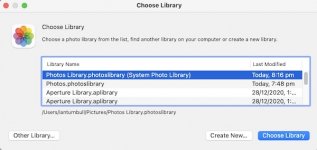
I've got several libraries as you can see. Hopefully, you will only see two. One on your Mac and the other on the EHD. If you see the one on the EHD, select it by clicking once on it, then click on "Choose Library". That should open your EHD library.
Unlikely, BUT IF you don't see it listed, click on "Other Library". That opens a small Finder window to allow you to navigate to your EHD, open it, and select the Library.
What we want you to do is verify that all your pics and videos are clearly visible and accessible on the EHD.
Once verified, you can delete the original Library on your Mac. BUT BEFORE YOU DO, come back to us and confirm that all is well.
Don't worry if you make a mistake. We will only ask you to delete the original Library when you and we are satisfied that the copying process has been a success.
OK so far

?
Ian


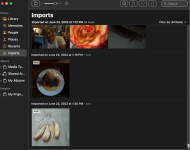
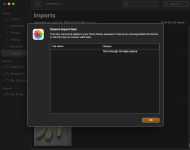

 will do!!
will do!!