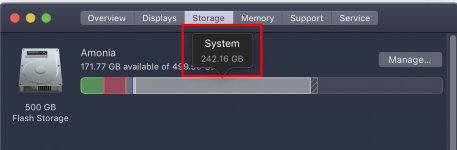I booted from recovery and did Disk First Aid just last weekend after I first had the trouble with updating Mimeo Photos. DU found no problem with the drive. I also ran fsck from the command line while in recovery mode with the same result. No errors. And, I tried booting from a clone and running DU on the boot. Nothin'.
I tried deleting the Group Container files for both Mimeo Photos and Spark. (And, I emptied the Trash.) App Store still won't reinstall them. Same error message.
I've never used either of those apps, so this is not an urgent problem. But, it vexes me that App Store produces such a deceptive error message. And, it might matter later when I'm unable to update an app that I actually need to use.
(I never solved the self-assigned IP address problem, either. Sadly, some problems have no solution.)
I tried deleting the Group Container files for both Mimeo Photos and Spark. (And, I emptied the Trash.) App Store still won't reinstall them. Same error message.
I've never used either of those apps, so this is not an urgent problem. But, it vexes me that App Store produces such a deceptive error message. And, it might matter later when I'm unable to update an app that I actually need to use.
(I never solved the self-assigned IP address problem, either. Sadly, some problems have no solution.)