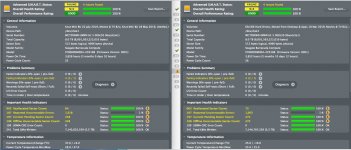- Joined
- Sep 16, 2008
- Messages
- 3,574
- Reaction score
- 618
- Points
- 113
- Location
- Canada
I have run into this a few times now, recently with my 8 TB Seagate drive that is dying.
When I copy data from a drive with some corrupt files, the copying just stops when it gets to the corrupt file or folder.
I then have to into that folder which may have sub-folders as well, and copy each file individually until I come to the one that can't be copied - skip that one and then continue with the rest.
I'm looking for a method, or even different software, that will copy all non-corrupt files and either ignore the corrupt ones, or even better, quarantine the corrupt ones so that I can investigate them later and maybe recover something - or retrieve the file from somewhere else.
When I copy data from a drive with some corrupt files, the copying just stops when it gets to the corrupt file or folder.
I then have to into that folder which may have sub-folders as well, and copy each file individually until I come to the one that can't be copied - skip that one and then continue with the rest.
I'm looking for a method, or even different software, that will copy all non-corrupt files and either ignore the corrupt ones, or even better, quarantine the corrupt ones so that I can investigate them later and maybe recover something - or retrieve the file from somewhere else.