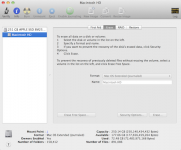- Joined
- Oct 4, 2010
- Messages
- 291
- Reaction score
- 13
- Points
- 18
- Location
- North of Atlanta
- Your Mac's Specs
- Late '09 iMac; Late '11 MBAir, 2017 iMac from ****!
I have a 3 year old MacBook Air with a 120GB drive and About My Mac shows the following:
Audio-52 mb
Movies 20.3 GB
Photos 11.9 GB
Apps 7.47 GB
Backup 228.5 MB
and OTHER- 20.4 GB
Totaled 60 Gigs used, 60 Gigs free.
My question(s) are:
1) What is OTHER and how may I reduce it?
2) I have NO movies on this machine that I know of, certainly not 20 gigs worth. Please suggest the best way to track down these "movies"
I'd like to reduce the OTHER if possible and also get rid of the movies....I find that the less I store on this little machine the faster it runs.
TIA, as always!
Cheers!
Pat
Audio-52 mb
Movies 20.3 GB
Photos 11.9 GB
Apps 7.47 GB
Backup 228.5 MB
and OTHER- 20.4 GB
Totaled 60 Gigs used, 60 Gigs free.
My question(s) are:
1) What is OTHER and how may I reduce it?
2) I have NO movies on this machine that I know of, certainly not 20 gigs worth. Please suggest the best way to track down these "movies"
I'd like to reduce the OTHER if possible and also get rid of the movies....I find that the less I store on this little machine the faster it runs.
TIA, as always!
Cheers!
Pat