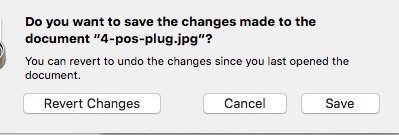- Joined
- Dec 1, 2008
- Messages
- 21
- Reaction score
- 1
- Points
- 3
When I change the size of a graphic in Preview and do NOT save the change and then reopen the graphic, it opens with the size change I made. It seem that Preview is automatically saving the temporary size change I made to the graphic file. I'm on iMac, El Capitan 10.11.6, Preview vers. 8.1. From now on, I'll try to remember to open a COPY of the original file. Any idea of why this is happening?