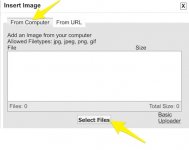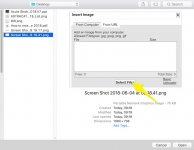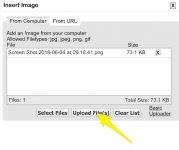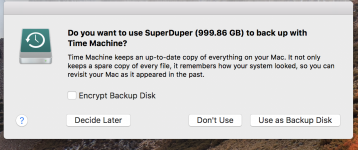- Joined
- Jul 21, 2016
- Messages
- 373
- Reaction score
- 31
- Points
- 28
- Location
- Derby England.
- Your Mac's Specs
- 21 inch iMac - Ventura. iPhones 8 and MacBook Air - Catalina.
Hello everyone, oh yes - it is HIM again! I am still at odds with Time Machine; I do not like it one little bit and would love to delete it (but NOT allowed) so would like to disable it. Against all advice I prefer Super Duper and have it on my 21inch iMac late 2017 model running High Sierra 10.13.4. Every time Super Duper fires up the dreaded Time Machine chimes in like a bad smell and I am peed off with the continued nag screens. How can I disable Time Machine? I have searched the internet for weeks, if not months; and no one seems to have an answer - so basically, am I striving for the impossible or what? If it is not possible then I will have to learn to live with it I suppose but, I will do so very grudgingly and will not be a happy bunny at all!
Very best regards from Keith in Derby England.
Very best regards from Keith in Derby England.