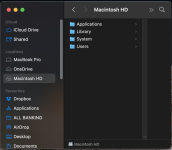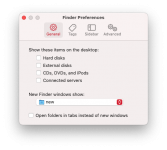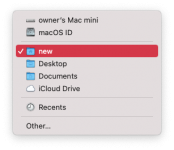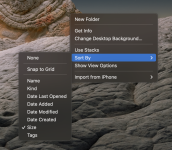The reason I asked was just curiosity. Based on the fact that the Macintosh HD was "lost" amongst other icons. My guess is the OP has a
lot of icons on the desktop. The fact that the HD icon was not fixed in the top right corner suggests that either no Desktop Display preferences have been set eg. By Size (which would lock the HD top right) or by Name (which would make it easier to find).
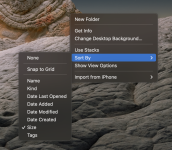
Of course everyone can setup their device however they want but this was one of the first things I changed. The other thing, and this is going way back, was the display settings for the Downloads icon on the Dock. By default it's set to Stacks. I really disliked Stacks and changed it to the below;

Today there is an option to simply open the "Downloads" folder which makes the Dock icon into a shortcut to the actual folder (which I hadn't noticed till just now).
The above is a perfect example of what I was getting at. I know some people never change the default settings on their device.
Perhaps they think that this is the way Apple designed the device to be so it must work best that way. Perhaps it's because they fear changing something they can't change back. Or maybe they just never look at the options.
When a person gets a computer for the first time I know the first thing they wonder is where to put things they create or download so that they can find them again easily. The obvious answer is the desktop, I know it was for me. Of course the desktop fills up and lacking some sort of tutorial on how to use the Finder, the heart of the Mac Operating System, they may be tempted to drag files and folders to the most obvious, easily accessible space, the Macintosh HD icon. After all it's right there on the Desktop by default.
I have seen this done and quite frankly it's a mess. Like a filing cabinet with no dividers. Of course this may not be the case with bmahin but I was reminded of my example by his description of the Macintosh HD icon.
I really despair that the Mac does not come with some sort of tutorial that would start users off on the right foot using the Mac's great built in filing system and a few basic preference options they could quickly tailor to their individual needs, rather than leaving it up to third party or even Apple web sites where users with no knowledge of what they actually want have to sift through reams of data.
Just a little rant from me.