I recently had some issues with my MacBook Pro laptop with Safari Catalina 10.15.7 not connecting to the internet but showing full WiFi connection. I went through suggested troubleshooting and was able to use google test network 888.888.888 as my DNS server and connected fine. Under Network settings other than my normal network router ARRIS, I also found LEDnet000EB41CS check marked and removed it. I also removed history, cookies, library, etc. Any thoughts on LEDnet000EB41CS as I couldn't find anything on it? My Mac did revert back to the 127.------- DNS after I rebooted and all is good!
You are using an out of date browser. It may not display this or other websites correctly.
You should upgrade or use an alternative browser.
You should upgrade or use an alternative browser.
Unrecognizable Network found - LEDnet000EB41CS
- Thread starter poncho167
- Start date
- Joined
- Jan 1, 2009
- Messages
- 15,510
- Reaction score
- 3,872
- Points
- 113
- Location
- Winchester, VA
- Your Mac's Specs
- MBP 16" 2023 (M3 Pro), iPhone 15 Pro, plus ATVs, AWatch, MacMinis (multiple)
Welcome to the forum.
If you have close neighbors, and if one of their WiFi systems has a stronger signal than your own router, and if that neighbor has no password, you MBP could have connected to that neighbor's network. Then, once connected, it would have become the preferred network after that.
As for DNS, I think the Google DNS is at 8.8.8.8, not what you listed. Maybe somebody else can some along to let us know on that. In any event, the IP number has 4 components, not three. And the max number allowed in each component is 256, so the highest IP number would be 256.256.256.256. I suspect that the MBP just ignored the 888.888.888 entry altogether.
For most local routers, the DNS is defaulted to whatever DNS the ISP uses, then your machine queries the router for routing and it gets relayed through. You can override that by putting DNS entries above or in place of the defaults from the ISP. In any case, it is a good practice to point the last entry to the router again so that if none of the overriding ones are working the system will query the ISP to see what they can find. Also typically, your router will be at x.x.x.1, where the "x" segments are the same as your MBP's own IP number as assigned by the router. So, if your IP number is 192.168.1.4, then the router will be at 192.168.1.1.
Hope that helps.
One last thing, an IP that starts with 127 can be an issue if it is the default that is assigned when there is no DHCP server available to assign an IP. It points nowhere and is just a placeholder to allow the system to function t all. Technically, it's called the loopback IP and is 127.0.0.1. as a standard.
If you have close neighbors, and if one of their WiFi systems has a stronger signal than your own router, and if that neighbor has no password, you MBP could have connected to that neighbor's network. Then, once connected, it would have become the preferred network after that.
As for DNS, I think the Google DNS is at 8.8.8.8, not what you listed. Maybe somebody else can some along to let us know on that. In any event, the IP number has 4 components, not three. And the max number allowed in each component is 256, so the highest IP number would be 256.256.256.256. I suspect that the MBP just ignored the 888.888.888 entry altogether.
For most local routers, the DNS is defaulted to whatever DNS the ISP uses, then your machine queries the router for routing and it gets relayed through. You can override that by putting DNS entries above or in place of the defaults from the ISP. In any case, it is a good practice to point the last entry to the router again so that if none of the overriding ones are working the system will query the ISP to see what they can find. Also typically, your router will be at x.x.x.1, where the "x" segments are the same as your MBP's own IP number as assigned by the router. So, if your IP number is 192.168.1.4, then the router will be at 192.168.1.1.
Hope that helps.
One last thing, an IP that starts with 127 can be an issue if it is the default that is assigned when there is no DHCP server available to assign an IP. It points nowhere and is just a placeholder to allow the system to function t all. Technically, it's called the loopback IP and is 127.0.0.1. as a standard.
- Joined
- Jul 17, 2009
- Messages
- 15,771
- Reaction score
- 2,111
- Points
- 113
- Location
- MA
- Your Mac's Specs
- 2022 Mac Studio M1 Max, 2023 M2 MBA
The two Google's public DNS' are 8.8.8.8 and 8.8.4.4. The value of 888.888.888 you provided isn't even a valid IP address.
Secondly, as Jake said, when you are viewing available WiFi networks, you'll see everything in your area. I see my neighbors networks, for example. But only networks you've connected to should show up as known networks.
Also, your DNS can't be 127.0.0.1 since that's localhost (a local loopback) that just bounces things back to you for testing. No packet that hits that IP would leave your machine.
Ideally, you want the Gateway to be the IP of your router (something like 192.168.1.1) and the DNS follows that. But I use the Google DNS', you can also use any of the other public DNS'. If you don't switch, then you end up using your ISP's DNS and they might inject ads or slow things down.
Secondly, as Jake said, when you are viewing available WiFi networks, you'll see everything in your area. I see my neighbors networks, for example. But only networks you've connected to should show up as known networks.
Also, your DNS can't be 127.0.0.1 since that's localhost (a local loopback) that just bounces things back to you for testing. No packet that hits that IP would leave your machine.
Ideally, you want the Gateway to be the IP of your router (something like 192.168.1.1) and the DNS follows that. But I use the Google DNS', you can also use any of the other public DNS'. If you don't switch, then you end up using your ISP's DNS and they might inject ads or slow things down.
Yes, that is correct, I test with the google 8.8.8.8.Welcome to the forum.
If you have close neighbors, and if one of their WiFi systems has a stronger signal than your own router, and if that neighbor has no password, you MBP could have connected to that neighbor's network. Then, once connected, it would have become the preferred network after that.
As for DNS, I think the Google DNS is at 8.8.8.8, not what you listed. Maybe somebody else can some along to let us know on that. In any event, the IP number has 4 components, not three. And the max number allowed in each component is 256, so the highest IP number would be 256.256.256.256. I suspect that the MBP just ignored the 888.888.888 entry altogether.
For most local routers, the DNS is defaulted to whatever DNS the ISP uses, then your machine queries the router for routing and it gets relayed through. You can override that by putting DNS entries above or in place of the defaults from the ISP. In any case, it is a good practice to point the last entry to the router again so that if none of the overriding ones are working the system will query the ISP to see what they can find. Also typically, your router will be at x.x.x.1, where the "x" segments are the same as your MBP's own IP number as assigned by the router. So, if your IP number is 192.168.1.4, then the router will be at 192.168.1.1.
Hope that helps.
One last thing, an IP that starts with 127 can be an issue if it is the default that is assigned when there is no DHCP server available to assign an IP. It points nowhere and is just a placeholder to allow the system to function t all. Technically, it's called the loopback IP and is 127.0.0.1. as a standard.
Based on your information that LED network must indeed be my neighbors as I tried a couple other reaching WiFi's before using the google test DNS. I have been able to use a neighbor's WiFi connect in years past that still shows available, and at one time years ago years ago I used that WiFi for 6-months when I was without an ISP service.
I have had two routers in my lifetime. One was an AT&T supplied router when I had them for a few years, and my current one of 5-years is my own supplied on ARRIS for my Comcast ISP service.
As far as I can recall I have always had a 127.0.0.1 DNS with my Apple. My work Windows based laptop using the same router has a 192.----- DNS.
As mentioned, all is working fine now.
Yes, it was 8.8.8.8.The two Google's public DNS' are 8.8.8.8 and 8.8.4.4. The value of 888.888.888 you provided isn't even a valid IP address.
Secondly, as Jake said, when you are viewing available WiFi networks, you'll see everything in your area. I see my neighbors networks, for example. But only networks you've connected to should show up as known networks.
Also, your DNS can't be 127.0.0.1 since that's localhost (a local loopback) that just bounces things back to you for testing. No packet that hits that IP would leave your machine.
Ideally, you want the Gateway to be the IP of your router (something like 192.168.1.1) and the DNS follows that. But I use the Google DNS', you can also use any of the other public DNS'. If you don't switch, then you end up using your ISP's DNS and they might inject ads or slow things down.
As mentioned above I connected to the neighbors for testing which explains the unknown network listed. My network is secured by a password but of the 12+ other WiFi's I see in the area I can successfully connect and use one, though weak signal, and another one which is the one in question. All of the others have locks.
My work MS laptop has a 192.------ DNS listed but not my Mac as it has as far as I recall have always been a 127.0.0.1 with no ill affects, no slowness. I have had my own router for 5+ years previously using an AT&T U-verse supplied router.
I am not sure how you would use the google DNS as the default path as I find it will revert to the default DNS, in my case 127.--- upon restart.
Again, all is working fine now!
- Joined
- Oct 16, 2010
- Messages
- 17,541
- Reaction score
- 1,576
- Points
- 113
- Location
- Brentwood Bay, BC, Canada
- Your Mac's Specs
- 2011 27" iMac, 1TB(partitioned) SSD, 20GB, OS X 10.11.6 El Capitan
As far as I can recall I have always had a 127.0.0.1 DNS with my Apple.
You might want to do some reading about that:
What Is the 127.0.0.1 IP Address?
This loopback IP address/localhost is the universal home address for all computers
The IP address 127.0.0.1 is a special-purpose IPv4 address and is called the localhost or loopback address. All computers use this address as their own, but it doesn't let computers communicate with other devices as a real IP address does.
Maybe you use and have your Mac set up for a different use than normal users do.
- Patrick
=======
I am not sure what you mean by that. I could not get you link to work if that was its intention.You might want to do some reading about that:
Maybe you use and have your Mac set up for a different use than normal users do.
- Patrick
=======
I am just a regular user and never modified to a default 127 DNS, nor am I a hacker or conduct in any other criminal activity. I do know that my network has a secure password with a lock.
- Joined
- Jul 17, 2009
- Messages
- 15,771
- Reaction score
- 2,111
- Points
- 113
- Location
- MA
- Your Mac's Specs
- 2022 Mac Studio M1 Max, 2023 M2 MBA
It's fine and not worth getting worked up about.
127.0.0.1 is a special address that has very specific use cases and none of it helps with using the Internet.
127.0.0.1 is a special address that has very specific use cases and none of it helps with using the Internet.
- Joined
- Jan 1, 2009
- Messages
- 15,510
- Reaction score
- 3,872
- Points
- 113
- Location
- Winchester, VA
- Your Mac's Specs
- MBP 16" 2023 (M3 Pro), iPhone 15 Pro, plus ATVs, AWatch, MacMinis (multiple)
127.0.0.1 is a special IP, as we have said. It goes nowhere outside your own Mac. Using it is akin to wanting to know the weather and looking "out" a mirror. Yes, you looked, but you didn't look OUT. So, if 127.0.0.1 is in your DNS list, then it's not every going to actually retrieve anything of any use to you because it doesn't go out at all. If you can look up new addresses on that Mac, there must be some other DNS service in use. Macs don't come with 127.0.0.1 as a DNS as default.
Normally, your ISP provides a DNS service, and when your Mac attaches to the router, it gets access to those services, unless there is an overriding DNS list in your setup. I suspect your DNS setup has those services from your ISP.
Normally, your ISP provides a DNS service, and when your Mac attaches to the router, it gets access to those services, unless there is an overriding DNS list in your setup. I suspect your DNS setup has those services from your ISP.
I don't understand all of what you are saying. I use my laptop to retrieve anything I would need from the internet. Whether it be youtube, Facebook, ESPN, or any website or data that I can download with my work microsoft based laptop. I have had MacBook Pros for 13-years, this is my second one.127.0.0.1 is a special IP, as we have said. It goes nowhere outside your own Mac. Using it is akin to wanting to know the weather and looking "out" a mirror. Yes, you looked, but you didn't look OUT. So, if 127.0.0.1 is in your DNS list, then it's not every going to actually retrieve anything of any use to you because it doesn't go out at all. If you can look up new addresses on that Mac, there must be some other DNS service in use. Macs don't come with 127.0.0.1 as a DNS as default.
Normally, your ISP provides a DNS service, and when your Mac attaches to the router, it gets access to those services, unless there is an overriding DNS list in your setup. I suspect your DNS setup has those services from your ISP.
- Joined
- Jan 1, 2009
- Messages
- 15,510
- Reaction score
- 3,872
- Points
- 113
- Location
- Winchester, VA
- Your Mac's Specs
- MBP 16" 2023 (M3 Pro), iPhone 15 Pro, plus ATVs, AWatch, MacMinis (multiple)
OK, open System Preferences, and the open the Networks pane. One of the interfaces will show a green dot to indicate it is the active one. Choose that one in the left column, then click on "Advanced" on the right side pane. Finally, click on "DNS" on the tab bar of the Advanced window. On the right side should be a list of servers that you are using to resolve domain names. (That is what DNS means, Domain Name Server, and the function is to convert the https name to a numeric address that is actually used in the internet. You cannot get to anywhere without that name resolution unless you type in the numbers in the address bar of your browser, which nobody does.) If there are NO numbers, you are defaulting to whatever your Internet Service Provider (ISP) is using. If 127.0.0.1 is in that list, when the network software gets to that address for a name resolution it will reflect back to itself and respond with "I don't know." In that case the system will move along to whatever is next in the queue.
Ok, a week later this morning when I booted up again I was unable to connect to the internet and it showed my WiFi had full signal. I went into Network like I have been doing, Advanced, and put in the google 8.8.8.8 test DNS, removed the 127.0.0.0, and was able to connect fine. If the 127.0.0.0 is not my DNS how do I get the correct one and prevent this from continually happening? I do have an normal IP address 192.188.0.4OK, open System Preferences, and the open the Networks pane. One of the interfaces will show a green dot to indicate it is the active one. Choose that one in the left column, then click on "Advanced" on the right side pane. Finally, click on "DNS" on the tab bar of the Advanced window. On the right side should be a list of servers that you are using to resolve domain names. (That is what DNS means, Domain Name Server, and the function is to convert the https name to a numeric address that is actually used in the internet. You cannot get to anywhere without that name resolution unless you type in the numbers in the address bar of your browser, which nobody does.) If there are NO numbers, you are defaulting to whatever your Internet Service Provider (ISP) is using. If 127.0.0.1 is in that list, when the network software gets to that address for a name resolution it will reflect back to itself and respond with "I don't know." In that case the system will move along to whatever is next in the queue.
- Joined
- Jan 23, 2009
- Messages
- 10,288
- Reaction score
- 2,230
- Points
- 113
- Location
- Born Scotland. Worked all over UK. Live in Wales
- Your Mac's Specs
- M2 Max Studio Extra, 32GB memory, 4TB, Sonoma 14.4.1 Apple 5K Retina Studio Monitor
I think that Jake covered this, but my understanding is that once you choose the Google 8.8.8.8, that should remain your chosen DNS and therefore you should be able to connect to the Internet without difficulty.
System Settings > Input DNS in Search > DNS and here you choose the DNS you want. You can have more than one and choose which is first, second etc
Here are my settings:
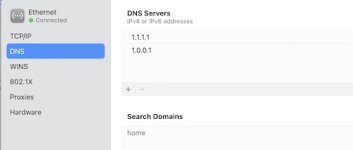
All you need to do is make sure that 8.8.8.8 is inputed in place of my 1.1.1.1
Then your connection should be automatic.
Ian
System Settings > Input DNS in Search > DNS and here you choose the DNS you want. You can have more than one and choose which is first, second etc
Here are my settings:
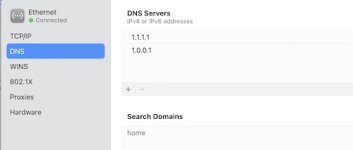
All you need to do is make sure that 8.8.8.8 is inputed in place of my 1.1.1.1
Then your connection should be automatic.
Ian
- Joined
- Jul 17, 2009
- Messages
- 15,771
- Reaction score
- 2,111
- Points
- 113
- Location
- MA
- Your Mac's Specs
- 2022 Mac Studio M1 Max, 2023 M2 MBA
When DHCP is enabled, you get a dynamic IP address and you also get the gateway and DNS information automatically from the router. This works in almost all cases. However, most folks prefer to use a different DNS than the one provided by their ISP.
Once you switch to a custom DNS as described by Ian above, those entries will stay regardless of the other aspects (IP address, gateway) changing if you were to move to a different network.
So if you were to take your MBP from your home to your local coffee shop or any other place with free WiFi, you'll get a new IP address and gateway, but your DNS setting will stay stuck on 8.8.8.8..
Once you switch to a custom DNS as described by Ian above, those entries will stay regardless of the other aspects (IP address, gateway) changing if you were to move to a different network.
So if you were to take your MBP from your home to your local coffee shop or any other place with free WiFi, you'll get a new IP address and gateway, but your DNS setting will stay stuck on 8.8.8.8..
- Joined
- Jan 1, 2009
- Messages
- 15,510
- Reaction score
- 3,872
- Points
- 113
- Location
- Winchester, VA
- Your Mac's Specs
- MBP 16" 2023 (M3 Pro), iPhone 15 Pro, plus ATVs, AWatch, MacMinis (multiple)
I would say it stays "fixed" on 8.8.8.8. "Stuck" sounds bad, somehow, whereas it's really a good thing that it stays fixed.but your DNS setting will stay stuck on 8.8.8.8.
- Joined
- Apr 24, 2008
- Messages
- 271
- Reaction score
- 6
- Points
- 18
- Location
- West of Paris
- Your Mac's Specs
- MacBookPro, iMac, OS 10.13.6, iPhone 6s iOS 15.1, iPad mini, iOS 9.3.5
As a piece of information about the use of local DNS, this is what my pfSense firewall comments in its router's default DNS settings (which is "use local DNS (127.0.0.1), fall back to remote DNS servers (Default)":
DNS Resolution Behavior
Use local DNS (127.0.0.1), fall back to remote DNS Servers (Default)
Comment: By default the firewall will use local DNS service (127.0.0.1, DNS Resolver or Forwarder) as the first DNS server when possible, and it will fall back to remote DNS servers otherwise. Use this option to choose alternate behaviors.
Hope this helps in the discussion.
DNS Resolution Behavior
Use local DNS (127.0.0.1), fall back to remote DNS Servers (Default)
Comment: By default the firewall will use local DNS service (127.0.0.1, DNS Resolver or Forwarder) as the first DNS server when possible, and it will fall back to remote DNS servers otherwise. Use this option to choose alternate behaviors.
Hope this helps in the discussion.




