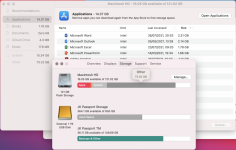- Joined
- Jul 28, 2021
- Messages
- 2
- Reaction score
- 0
- Points
- 1
Hi everyone,
My factory internal hard drive showing 112gb capacity is very full (screenshot below). When I click > "About This Mac" >
"Storage", I can see that this figure is made up of ~14gb for apps, ~2gb for books, ~15gb for system and a whopping ~73gb for "Other" - trouble is I have no idea what this is.
In Storage Management I can see a large files than account for ~15gb, nowhere near the 73gb. The only thing I can think of is that I have a Photos Library which is stored on an external hard drive, but even then this is too large at 80gb.
Any assistance in retrieving this space would be much appreciated!
Thanks team
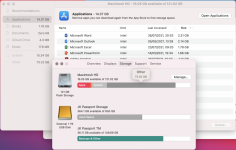
My factory internal hard drive showing 112gb capacity is very full (screenshot below). When I click > "About This Mac" >
"Storage", I can see that this figure is made up of ~14gb for apps, ~2gb for books, ~15gb for system and a whopping ~73gb for "Other" - trouble is I have no idea what this is.
In Storage Management I can see a large files than account for ~15gb, nowhere near the 73gb. The only thing I can think of is that I have a Photos Library which is stored on an external hard drive, but even then this is too large at 80gb.
Any assistance in retrieving this space would be much appreciated!
Thanks team