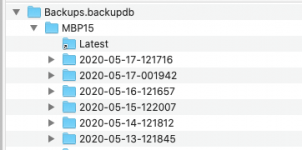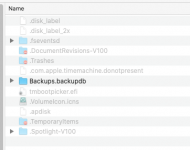- Joined
- Nov 15, 2009
- Messages
- 17,616
- Reaction score
- 1,079
- Points
- 113
- Location
- North Louisiana, USA
- Your Mac's Specs
- M1 MacMini 16 GB - Ventura, iPhone 14 Pro Max, 2015 iMac 16 GB Monterey
I haven't use Time Machine to back up files stored in a Dropbox folder so I am not quite sure how that is handled. Everything I have read so far has been advice on whether or not to exclude the Dropbox folder from a Time machine backup. No one one the information I've read so far is using Dropbox exactly the way you describe so I haven't found anything on point.
I am starting to wonder though if Dropbox isn't isn't the reason the Time Machine backup is growing so quickly, If it's backing up the entire Dropbox sync folder then in essence it would be treating things the way it treats virtual machine files and backing up the entire folder every time a change is made.
If you're up for a little experimentation there might be a way to find out for sure whether Dropbox is the issue. Here's what I propose:
1, Initiate a Time Machine backup. When it is done make note of the amount of drive space used on the Time Machine drive.
2. Find out the size of your Dropbox folder and make note of that.
3. Use your computer as you normally do .
4. After the next Time Machine backup check the amount of space used by both the Time Machine backup and the Dropbox folder again.
If Time Machine is being smart about how it handles DropBox the change in space used will be very similar indicating that the only thing new being backed up from DropBox are new or changed documents plus a small amount for the links to unchanged files. If the change to the Time Machine backup is equal to the entire size of the dropbox synched folders, it's a good bet that's the culprit.
I am starting to wonder though if Dropbox isn't isn't the reason the Time Machine backup is growing so quickly, If it's backing up the entire Dropbox sync folder then in essence it would be treating things the way it treats virtual machine files and backing up the entire folder every time a change is made.
If you're up for a little experimentation there might be a way to find out for sure whether Dropbox is the issue. Here's what I propose:
1, Initiate a Time Machine backup. When it is done make note of the amount of drive space used on the Time Machine drive.
2. Find out the size of your Dropbox folder and make note of that.
3. Use your computer as you normally do .
4. After the next Time Machine backup check the amount of space used by both the Time Machine backup and the Dropbox folder again.
If Time Machine is being smart about how it handles DropBox the change in space used will be very similar indicating that the only thing new being backed up from DropBox are new or changed documents plus a small amount for the links to unchanged files. If the change to the Time Machine backup is equal to the entire size of the dropbox synched folders, it's a good bet that's the culprit.