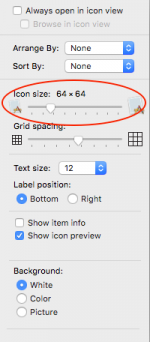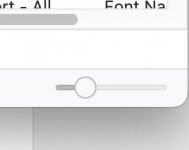- Joined
- Dec 10, 2022
- Messages
- 19
- Reaction score
- 2
- Points
- 3
When I open a folder, and Select VEIW, I can choose Icons, Lists, Column's or Gallery. Is there a way to change the size of the thumbnail like you can on a windows platform. The current thumbnail Icon's are a little small for these old eyes..
Thanks In Advance
Thanks In Advance