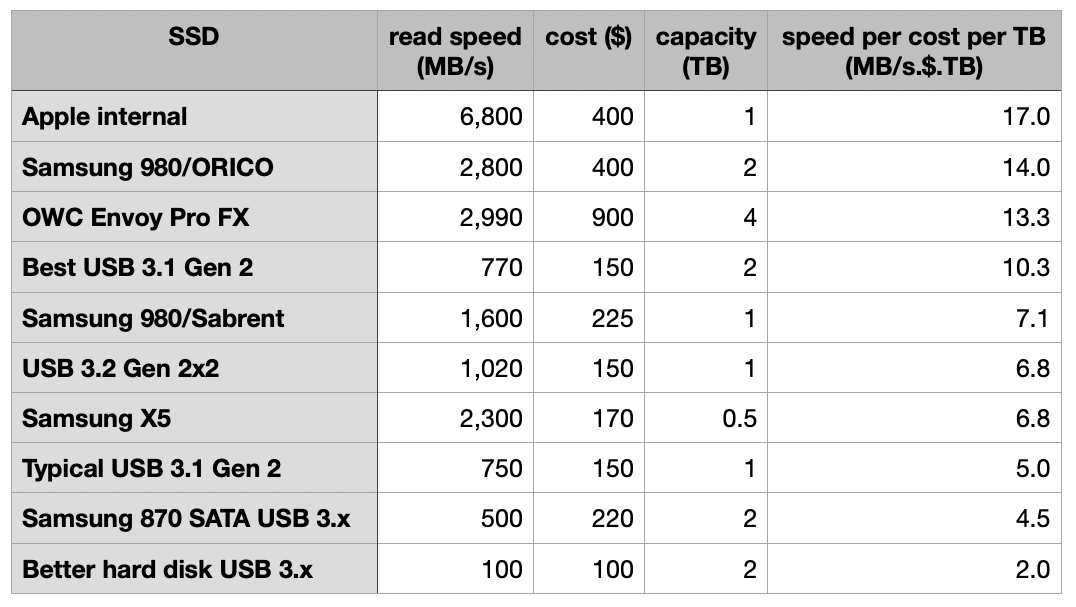Happy Thanksgiving to all!
I have a 10 year old 27 inch iMac with the 3TB internal drive and it has over 2TB of used storage. It has main computer and stores all of the family videos, photos, and files for years. I have it backed up to a WD 5TB external drive using Time Machine.
The iMac is so old now it won’t run the new OS and therefore won’t install the newest versions of pages, numbers, etc. So they don’t stay updated like they do on my iPad and iPhone. I can work around that by using iCloud.com on the desktop but it’s not ideal.
So, I want to get a MacBook Pro and an external monitor and use it as a mobile and desktop solution but the storage upgrades put it out of my budget. Are there good ways to use external SSDs so the macbook pro acts like a 4TB desktop when at home but is just a 512 GB mobile solution? I’ve been watching videos about creating a bootable disks but I don’t quite see if it solves my problem.
Thank you!
I have a 10 year old 27 inch iMac with the 3TB internal drive and it has over 2TB of used storage. It has main computer and stores all of the family videos, photos, and files for years. I have it backed up to a WD 5TB external drive using Time Machine.
The iMac is so old now it won’t run the new OS and therefore won’t install the newest versions of pages, numbers, etc. So they don’t stay updated like they do on my iPad and iPhone. I can work around that by using iCloud.com on the desktop but it’s not ideal.
So, I want to get a MacBook Pro and an external monitor and use it as a mobile and desktop solution but the storage upgrades put it out of my budget. Are there good ways to use external SSDs so the macbook pro acts like a 4TB desktop when at home but is just a 512 GB mobile solution? I’ve been watching videos about creating a bootable disks but I don’t quite see if it solves my problem.
Thank you!