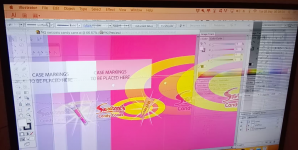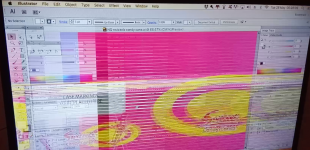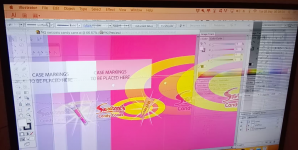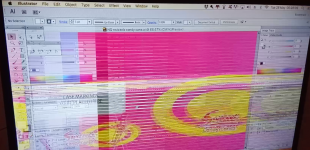I have an extremely hard time believing your GPU is "burnt". And I will straight up say that person who said so is an idiot.
In fact, I'd bet $100 that it's not burnt for 3 simple reasons:
1. Apple computers are notorious for being super picky with video cable adapters, especially when dealing with multiple monitors, active/passive adapters, scanning, and going from digital to analog.
2. Your Mac Mini generation is known for having flickering issues due to the way the software processes video and audio.
3. A "burnt" GPU doesn't match up with symptoms of random flickering. A burnt GPU usually is caused excessive power/voltage, and once it "burns", it's dead. You CAN'T have a burnt GPU while it's still working. It's an oxymoron. That's what a burned GPU is synonymous for, not a random flickering that occurs once in a while. Run away from that store before they open it up and actually burn the GPU themselves!
I've had PLENTY of trials and errors getting 3x1080p and a 4k TV running perfectly with my MacPro, as well as 2 other Mac Pros. I've gone through 20+ passive/active video adapters. Quality active adapters solved all my problems! I've taken apart adapters bought from Amazon, and though they have different plastic shells, they all have the same junk chips.
Every now and then, your computer will be processing more video/audio than can be put out over your video cable. This causes the screen to "flicker" or go black for random durations.
Most common video adapters are passive adapters. They are common because they are the cheapest.
All passive video adapters do is receive and PASS signals onto the next connection that is made, regardless if there is an issue with too much data passing over the cable.
Active adapters are usually something people never know about, and they cost more. When using active adapters, the adapter itself will accept the data handed off by the computer, and process it into a stream of data that is then forwarded cleanly onto the end device- a TV for example. If it weren't for the ridiculous influx of Chinese made junk, these active adapters would always work like a dream, but most you find on Amazon are cheap junk because they all want to save a buck.
My suggestion would be to try an ACTIVE adapter. They are more expensive, but you can find them at Best Buy, Apple, Micro Center, and etc. Trust me when I say this, buy only from a reputable supplier in person! And if it doesn't work, it's an easy return.