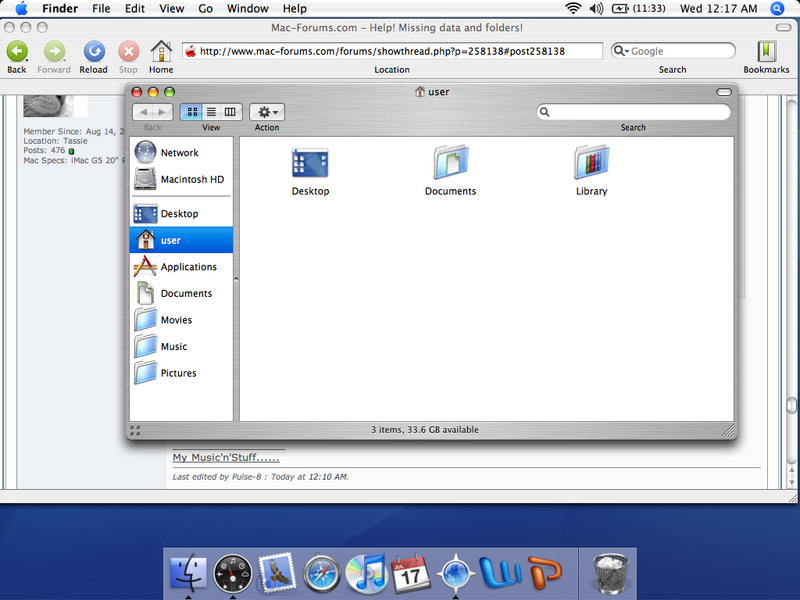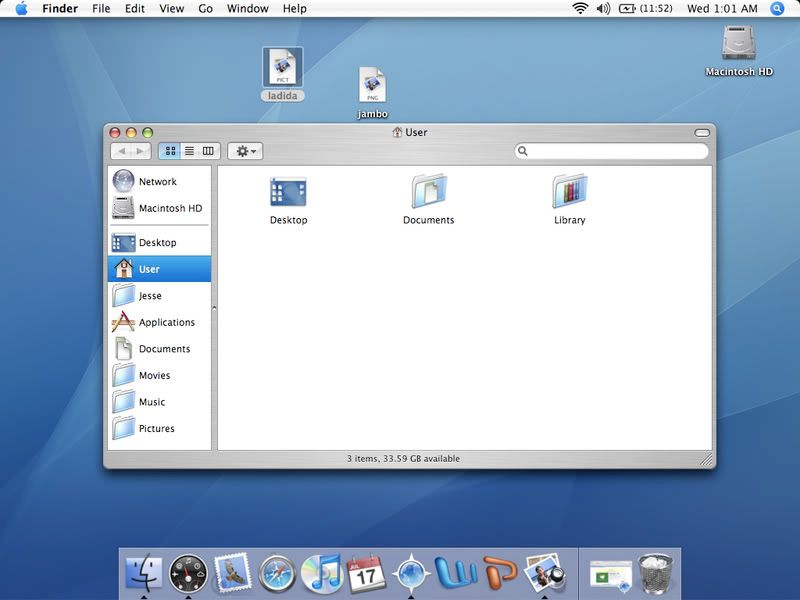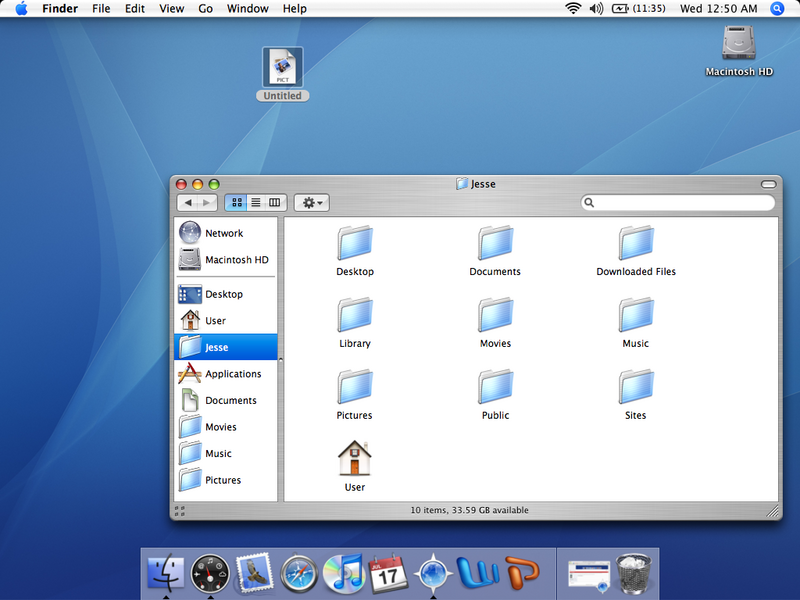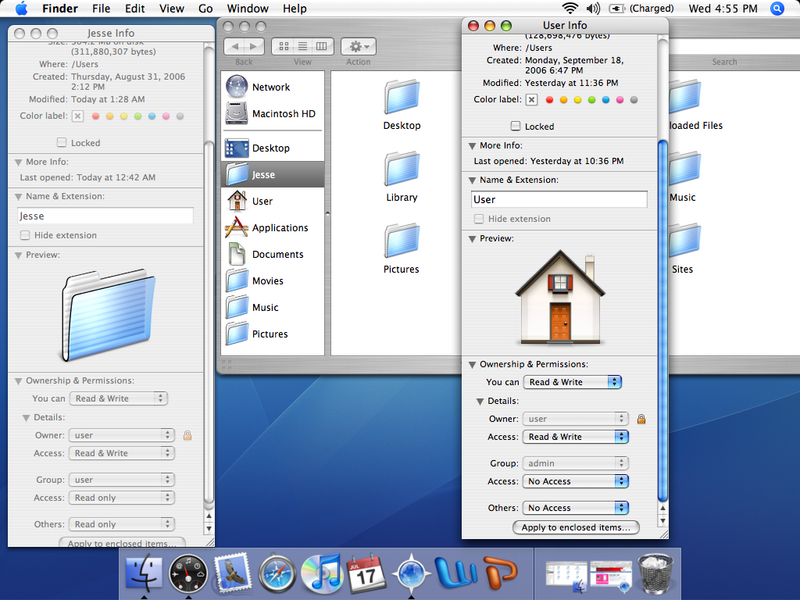atomheartmother said:As a note, when I was talking about the User icon in the left pane of Finder, I was referring to the Home icon (that's what it's called, right?).
Anyway, I've done everything in that MacWorld article and nothing really has seemed to change. Everything's kind of moved around and the icons are messed up. On the upside, Spotlight seems to recognize the previously "missing" files that it used to not be able to do. Also the Home icon (what I referred to as User before) has been replaced with a generic folder name Jesse. I don't know when or how that happened.
So is there anyway to get everything back to the way that it was yesterday?
Hi again Jesse,
Ok....I've also been reading the linked info...
Great that Spotlight is back to normal...the corruption is why Spotlight wasn't finding the stuff...the Home directory (yes you're correct there) was corrupted and Jesse became sidelined.
So with your Home dir...Jesse as it's called....can you navigate through it alright...we'll remove the generic icons soon..
Backtracking to the earlier post of yours with those pics:
Pic 1: Ok this is your old Home dir which was sidelined but we can see that the data is still there....which is good.
Pic 2: What you have in this image is the default amount of folders and the Music, Movies etc folders don't show up here...this is the Macintosh HD dir and those folders are within your Home dir which is contained in the Users folder.
Pic 3: The User icon showing up in place of your name for the Home dir seems to be all fixed now.
Pic 4: I'm worried about your docs folder....have all your important docs shown up in the recovered Home dir; Jesse>Documents ?