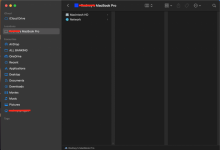I have a big problem with one of my external hard drives (EHD). I have two EHDs both Western Digital WD My Book. I use one for my Time Machine backup and the other for my photos. It is the photos EHD which is the problem. I have a photo icon in the dock and when I double click it the photo library opens with access to over a thousand photos. It has worked that way for years. Yesterday when I did that I got the following message appeared:
“Photos cannot find the system photo library. You can open another library and set it as the system photo library in preferences.
When I double click the EHD icon on the desk top it shows one jpg photo, one video, and one folder of iMovie events, nothing else. This makes me wonder if the disk is dead???
I have no idea what any of this means. Is there a way to determine if the EHD is dead? If it is can any of the files be saved?
Suggestions will be sincerely appreciated
poppi
“Photos cannot find the system photo library. You can open another library and set it as the system photo library in preferences.
When I double click the EHD icon on the desk top it shows one jpg photo, one video, and one folder of iMovie events, nothing else. This makes me wonder if the disk is dead???
I have no idea what any of this means. Is there a way to determine if the EHD is dead? If it is can any of the files be saved?
Suggestions will be sincerely appreciated
poppi