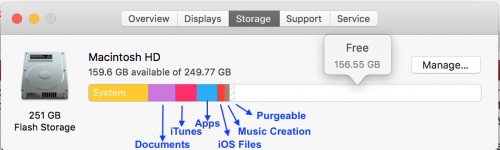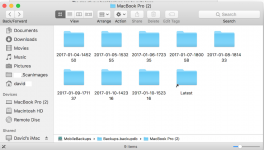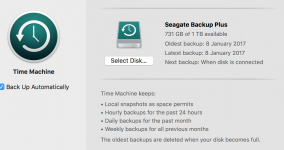- Joined
- Aug 2, 2011
- Messages
- 2,014
- Reaction score
- 184
- Points
- 63
- Location
- Tyneside, UK
- Your Mac's Specs
- MBP Retina mid 2015 15.4" 16GB 2.5 GHz OS Monterey; iPhone 12 128gb; iPad Mini 5, 64gb
Guidance needed, please.
I have a 500gb Verbatim portable hard drive which I use for back ups through Time Machine (TM). I back up about every two weeks, or if I have uploaded a big batch of photographs.
With yesterday's back up I got a message that the drive was full and older back ups had been deleted to make space. I am using 278.63gb of storage on my MBP so I imagined there should still be plenty space on the hard drive. My understanding was that once you had made a full back up, subsequent ones merely added changes. Is that correct?
What is taking up all the space on the external drive (says 10.3gb available)?
Do I need to worry about losing anything if the drive is full, or will space always be created by losing the oldest (March 2016, when I got this MBP)? Should i get a bigger hard drive?
I read on an earlier thread that if you do not have an external drive plugged in constantly (which I don't with a MBP) that TM backs up to the internal hard drive. Is this correct and can/should I switch it off?
Thanks.
I have a 500gb Verbatim portable hard drive which I use for back ups through Time Machine (TM). I back up about every two weeks, or if I have uploaded a big batch of photographs.
With yesterday's back up I got a message that the drive was full and older back ups had been deleted to make space. I am using 278.63gb of storage on my MBP so I imagined there should still be plenty space on the hard drive. My understanding was that once you had made a full back up, subsequent ones merely added changes. Is that correct?
What is taking up all the space on the external drive (says 10.3gb available)?
Do I need to worry about losing anything if the drive is full, or will space always be created by losing the oldest (March 2016, when I got this MBP)? Should i get a bigger hard drive?
I read on an earlier thread that if you do not have an external drive plugged in constantly (which I don't with a MBP) that TM backs up to the internal hard drive. Is this correct and can/should I switch it off?
Thanks.