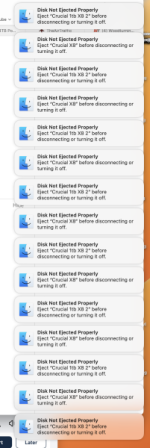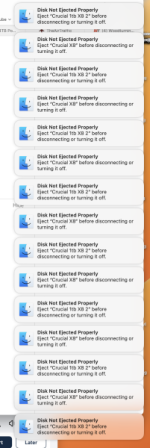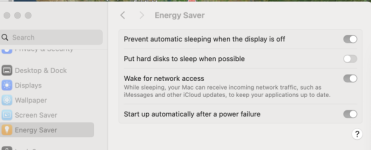Don't worry, you've come to the right place! 
First, lets resolve this annoying popups, it can be resolved simply by rebooting the mac and connecting the External drives again.
Now, lets let to the main issue.
Here are some things you can try to troubleshoot the issue:
1. Verify the disks are actually ejected properly:
- Check if the Crucial SSDs are physically unplugged from the Mac after being used. Sometimes, the system might think they're still connected even if they're not.
- Double-click on the disk icons on your desktop and confirm they're unmounted before physically disconnecting them.
2. Address connection issues:
- If you're using a USB hub, try connecting the disks directly to the Mac instead.
- Ensure the USB cables you're using are in good condition and securely plugged in at both ends.
3. Resolve software conflicts:
- Make sure your Mac is updated to the latest macOS version available (currently 13.2.1). Software updates often include bug fixes and compatibility improvements.
- Run First Aid on the affected SSDs using Disk Utility to check for and repair any potential file system errors.
- Reset the System Management Controller (SMC) and Non-Volatile Random-Access Memory (NVRAM) on your Mac. These resets can sometimes fix unexpected system behavior. You can find instructions on how to do this online specific to your iMac model.
- Check if any third-party apps you have installed might be interfering with the disk management system. Try temporarily disabling them to see if it resolves the issue.
4. Consider hardware issues:
- If the problem persists after trying all the above steps, it's possible that one of the SSDs might be malfunctioning. Try connecting each SSD individually to your Mac to see if one is consistently causing the issue.
- If you suspect a hardware problem, contact Crucial support for further assistance. They can offer diagnostics and warranty options.
Additional tips:
- Some users have reported success with unchecking the "Put hard disks to sleep when possible" option in Energy Saver settings. This might prevent the Mac from prematurely disconnecting the disks during sleep.
- If you're using Time Machine with one of the SSDs, try excluding it from automatic backups or temporarily disabling Time Machine to see if that makes a difference.
Also, make sure to check if you had face any data loss. Remember, persistence is key! Try these steps systematically.