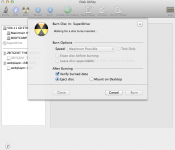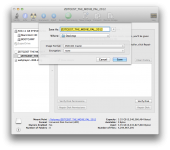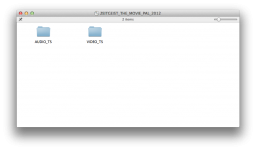I've had a look around on Google, but can't find exactly what I'm looking for, so thought I'd ask here....
I downloaded a free movie which came in .iso format. I converted it with HandBrake to .m4v (the only options were .m4v or .mkv) with the 'Large file size' option ticked. Now, I want to put it on a DVD so I can give it to someone, so they can throw it in their DVD player and it will start playing.
I opened up iDVD, and clicked 'show the DVD map', so I could drag the .m4v file before the menu (so it autoruns & loops - pretty much want it without any menu etc). I dragged the .m4v file to that area and left it to encode for an hour or so. It then said that the file would be 6.3GB and won't fit on the DVD (I selected single layer 4.7GB), as the .m4v file size is 900MB, and the .iso file is 3.35GB.
Am I overcomplicating things? Can I just click 'burn' in the Disk Utility menu and it will convert those AUDIO_TS & VIDEO_TS folders from the .iso on to the DVD?
Pretty much I want to put this .iso file on to a DVD that can be put in to an old(ish) DVD player (maybe 5 years old), AutoRun (or if necessary, it can have a menu).
Any questions, don't hesitate to ask.
Thanks.
I downloaded a free movie which came in .iso format. I converted it with HandBrake to .m4v (the only options were .m4v or .mkv) with the 'Large file size' option ticked. Now, I want to put it on a DVD so I can give it to someone, so they can throw it in their DVD player and it will start playing.
I opened up iDVD, and clicked 'show the DVD map', so I could drag the .m4v file before the menu (so it autoruns & loops - pretty much want it without any menu etc). I dragged the .m4v file to that area and left it to encode for an hour or so. It then said that the file would be 6.3GB and won't fit on the DVD (I selected single layer 4.7GB), as the .m4v file size is 900MB, and the .iso file is 3.35GB.
Am I overcomplicating things? Can I just click 'burn' in the Disk Utility menu and it will convert those AUDIO_TS & VIDEO_TS folders from the .iso on to the DVD?
Pretty much I want to put this .iso file on to a DVD that can be put in to an old(ish) DVD player (maybe 5 years old), AutoRun (or if necessary, it can have a menu).
Any questions, don't hesitate to ask.
Thanks.