You are using an out of date browser. It may not display this or other websites correctly.
You should upgrade or use an alternative browser.
You should upgrade or use an alternative browser.
Catalina
- Thread starter bootsontrail
- Start date
- Joined
- Sep 16, 2008
- Messages
- 3,555
- Reaction score
- 610
- Points
- 113
- Location
- Canada
What application do you do the editing with? Preview has Save As if you press Option.
Depends what I need to do.
I use Preview a lot for simple editing, then Seashore for specific tasks that Preview can't do or it's awkward to do in Preview, for HDR I have two special apps, sometimes one works better on a specific image, other times the second one works better, then for fixing camera distortion, I use Adobe Photoshop Elements.
But as I said, in ElCapitan, the "Save As..." option is just a straight drop-down under "File", it shows up between "Save" and "Duplicate", so I don't use the option key for any of that.
The modifier I use the most is the right-click on the mouse.
PS: I vaguely remember doing something with the terminal to bring "Save As..." back the way it used to be (ie without using the option key)
- Joined
- Jun 12, 2011
- Messages
- 9,762
- Reaction score
- 1,937
- Points
- 113
- Location
- Melbourne, Australia and Ubud, Bali, Indonesia
- Your Mac's Specs
- 2021 M1 MacBook Pro 14" macOS 14.4.1, Mid 2010MacBook 13" iPhone 13 Pro max, iPad 6, Apple Watch SE.
I have to say I have not used Dashboard for years, there were very few widgets to choose from anyway but my wife still uses it for a currency converter so I'm glad you reminded me.
On the other hand I use Launch Pad constantly. I arranged the first page so that all of the apps I use most often are there (just like my iPhone). The ones I use constantly are in the dock.
I can't believe anyone would rather 1. Open Finder. 2. Open the Applications Folder and 3. Scroll through all applications to find one specific app when I can open Launch Pad from the dock and clearly see, in large icons, the app I want an launch it. It even has a smart search bar which only requires one or two letters to narrow the field down to a couple of alternatives.
As for Screen Shots Jake, there is a native app for screen shots, it was introduced in Mojave, you can just put in your dock.
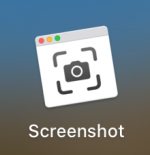
What you get is this, complete with selection tools and notation.
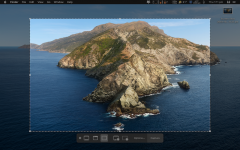
I still prefer the Command + Shift + 3 or 4 but to do what the above app can do I then have to open the screen shot in Preview.
You can also access the Screen Shot app with Command + Shift + 5
Not only does it take stills but can also record a movie of the screen or selected window complete with sound.
Here is a helpful little You Tube clip with the features and controls, YouTube
On the other hand I use Launch Pad constantly. I arranged the first page so that all of the apps I use most often are there (just like my iPhone). The ones I use constantly are in the dock.
I can't believe anyone would rather 1. Open Finder. 2. Open the Applications Folder and 3. Scroll through all applications to find one specific app when I can open Launch Pad from the dock and clearly see, in large icons, the app I want an launch it. It even has a smart search bar which only requires one or two letters to narrow the field down to a couple of alternatives.
As for Screen Shots Jake, there is a native app for screen shots, it was introduced in Mojave, you can just put in your dock.
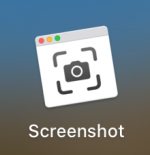
What you get is this, complete with selection tools and notation.
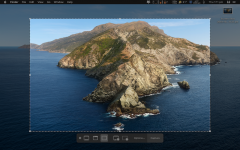
I still prefer the Command + Shift + 3 or 4 but to do what the above app can do I then have to open the screen shot in Preview.
You can also access the Screen Shot app with Command + Shift + 5
Not only does it take stills but can also record a movie of the screen or selected window complete with sound.
Here is a helpful little You Tube clip with the features and controls, YouTube
Last edited:
- Joined
- Sep 16, 2008
- Messages
- 3,555
- Reaction score
- 610
- Points
- 113
- Location
- Canada
On the other hand I use Launch Pad constantly. I arranged the first page so that all of the apps I use most often are there (just like my iPhone). The ones I use constantly are in the dock.
I can't believe anyone would rather 1. Open Finder. 2. Open the Applications Folder and 3. Scroll through all applications to find one specific app when I can open Launch Pad from the dock and clearly see, in large icons, the app I want an launch it.
Interesting how people use the Mac.
I have never used Launch Pad, I barely even know what it is.
But I don't go through the 1, 2, 3 steps either.
I either just double-click on the file which then opens in the pre-selected application, or if I need the file to open in a different application, I select "Open with..." and select the application I need in the drop-down.
Other than that I have all the apps I use normally, including 7 browsers which I don't all use, in the dock sitting hidden on the left side of the screen, so just moving the mouse to the left to bring up the dock and clicking on the icon will launch that app. Apps are also arranged in a logical fashion so I find them right away.
I currently have 25 apps in the dock, all the ones I use 99% of the time unless I have to do something very unique that requires a special app.
I hardly ever use the screen shot keyboard commands simply because I use that feature so seldon that I can't remember the key combination when I need it.
So I use "Grab" and selection to pick the area I want to take a screen shot of.
- Joined
- Jan 1, 2009
- Messages
- 15,618
- Reaction score
- 3,955
- Points
- 113
- Location
- Winchester, VA
- Your Mac's Specs
- MBP 16" 2023 (M3 Pro), iPhone 15 Pro, plus ATVs, AWatch, MacMinis (multiple)
Rod, different strokes for different folks. I have Finder set for the list view, so when I open the Applications folder things are in alphabetical order. I type the first letter of what I want, the list jumps to show those apps that start with that letter at the top and I click on what I want. No shifting to the LaunchPad, just a nice, clean launch. When Apple put LaunchPad out there, I wondered why anyone would ever want to have that monstrosity on the screen.I can't believe anyone would rather 1. Open Finder. 2. Open the Applications Folder and 3. Scroll through all applications to find one specific app when I can open Launch Pad from the dock and clearly see, in large icons, the app I want an launch it.
Just different views on life, I suppose.
- Joined
- Jun 12, 2011
- Messages
- 9,762
- Reaction score
- 1,937
- Points
- 113
- Location
- Melbourne, Australia and Ubud, Bali, Indonesia
- Your Mac's Specs
- 2021 M1 MacBook Pro 14" macOS 14.4.1, Mid 2010MacBook 13" iPhone 13 Pro max, iPad 6, Apple Watch SE.
Yes, it's always amazed me at how many different ways there are to do the same thing. I believe the top level folders in list view and although I used to use the single letter input, like typing B for the apps beginning with B in the list I still found the display on the MBP a bit small. For the same reason I don't usually open the file I want from, say, documents. I prefer to open Word and go to recent or search the larger display. Alternatively I might open it direct from Spotlight.
Back when I did regression testing and provided phone support for field workers using new software it never ceased to amaze me how just when we thought we had covered all the bugs someone would find a different way of doing something that no-one had thought of causing a screen freeze, crash or unexpected outcome.
That's always been one of the things I likes about Macs, you can do almost anything the way that suits your needs or preferences.
Sent from my iPhone using Mac-Forums
Back when I did regression testing and provided phone support for field workers using new software it never ceased to amaze me how just when we thought we had covered all the bugs someone would find a different way of doing something that no-one had thought of causing a screen freeze, crash or unexpected outcome.
That's always been one of the things I likes about Macs, you can do almost anything the way that suits your needs or preferences.
Sent from my iPhone using Mac-Forums
- Joined
- Oct 16, 2010
- Messages
- 17,585
- Reaction score
- 1,599
- Points
- 113
- Location
- Brentwood Bay, BC, Canada
- Your Mac's Specs
- 2011 27" iMac, 1TB(partitioned) SSD, 20GB, OS X 10.11.6 El Capitan
What application do you do the editing with? Preview has Save As if you press Option.
Thanks for the reminder Jake, I keep forgetting that option is available. But why does one have to even use it when it could be permanent.
Any way to make it a standard option???
EDIT: Son of a gun... it seems there's been a way for some time and I can't believe I never thought of it:
Save As ~ Any way to make it a standard option
How to enable the Save As option on your Mac - Macworld UK
- Patrick
======
Last edited:
H
honestone33
Guest
I much prefer to have the "Save As" as a menu option. LibreOffice/Writer has it, as does their Spreadsheet module, along with other applications I use.
Last edited:
- Joined
- Jan 1, 2009
- Messages
- 15,618
- Reaction score
- 3,955
- Points
- 113
- Location
- Winchester, VA
- Your Mac's Specs
- MBP 16" 2023 (M3 Pro), iPhone 15 Pro, plus ATVs, AWatch, MacMinis (multiple)
Not that I am aware of, Patrick. If everything was made visible, the menus would run off the bottom of the screen. I don't know how Apple decides what gets the honor of being visible in default. I suspect some focus group somewhere makes the call.Thanks for the reminder Jake, I keep forgetting that option is available. But why does one have to even use it when it could be permanent.
Any way to make it a standard option???
- Patrick
======
- Joined
- Oct 16, 2010
- Messages
- 17,585
- Reaction score
- 1,599
- Points
- 113
- Location
- Brentwood Bay, BC, Canada
- Your Mac's Specs
- 2011 27" iMac, 1TB(partitioned) SSD, 20GB, OS X 10.11.6 El Capitan
@Patrick - I have had the option "Save As..." visible for years on ElCapitan.
Is that what you want to make permanently visible?
Yup.
Unfortunately, I can't get the hint suggestion I posted to work. At least, not in Maverics. I may look ito the problem again tomorrow.
How to enable the Save As option on your Mac - Macworld UKEDIT: Son of a gun... it seems there's been a way for some time and I can't believe I never thought of it:
Save As ~ Any way to make it a standard option
How to enable the Save As option on your Mac - Macworld UK
- Patrick
======
- Joined
- Sep 16, 2008
- Messages
- 3,555
- Reaction score
- 610
- Points
- 113
- Location
- Canada
I just looked at the Macworld UK link you posted.
They state that their permanent "Save As..." "fix" does not work in Pages, Numbers or Keynotes, but works on other apps.
I just tried the one I have (on ElCapitan) with Pages, Numbers and Keynotes, and it works with all of those - and every other app I have ever used.
So there obviously is a way to bring back "Save As..." permanently.
I'm going to do some digging on my Mac - maybe I was smart enough to document that somewhere...but I wouldn't count on that


I still think I did a very simple terminal command, but I wouldn't swear to that.
PS: Is this any different than theMacworld UK article?
I think that may be the way I actually did it (no terminal commands)
Bring back the Save As command to your Mac's File menu - CNET
They state that their permanent "Save As..." "fix" does not work in Pages, Numbers or Keynotes, but works on other apps.
I just tried the one I have (on ElCapitan) with Pages, Numbers and Keynotes, and it works with all of those - and every other app I have ever used.
So there obviously is a way to bring back "Save As..." permanently.
I'm going to do some digging on my Mac - maybe I was smart enough to document that somewhere...but I wouldn't count on that
I still think I did a very simple terminal command, but I wouldn't swear to that.
PS: Is this any different than theMacworld UK article?
I think that may be the way I actually did it (no terminal commands)
Bring back the Save As command to your Mac's File menu - CNET
Last edited:
- Joined
- Jun 12, 2011
- Messages
- 9,762
- Reaction score
- 1,937
- Points
- 113
- Location
- Melbourne, Australia and Ubud, Bali, Indonesia
- Your Mac's Specs
- 2021 M1 MacBook Pro 14" macOS 14.4.1, Mid 2010MacBook 13" iPhone 13 Pro max, iPad 6, Apple Watch SE.
zkrs they seem pretty much the same except for the focus on wording here; "In the Menu Title box enter the exact following text (without italics) Save As… being sure to capitalise the letters as shown and having three full stops after the second word."
That isn't stressed as much in the second article.
Sent from my iPhone using Mac-Forums
That isn't stressed as much in the second article.
Sent from my iPhone using Mac-Forums
- Joined
- Sep 16, 2008
- Messages
- 3,555
- Reaction score
- 610
- Points
- 113
- Location
- Canada
zkrs they seem pretty much the same except for the focus on wording here; "In the Menu Title box enter the exact following text (without italics) Save As… being sure to capitalise the letters as shown and having three full stops after the second word."
That isn't stressed as much in the second article.
The process seems to be the same, but the end result is different.
So either there is a subtle difference or I did actually use some terminal command at the time - but I couldn't find anything on my Mac or via google about doing this using the terminal.
The difference in the end result is that the way did this, it works in all applications that I have used, and I use a fair number of them.
In the article it says that the "Macworld method" does not work in Pages, Numbers and Keynotes, I tried all three of those and "Save All..." is an option in all of them - also properly positioned between "Save" and "Duplicate"
I also don't understand their focusing on the exact text - that sounds to me as if they think this will not work if one only asdds two periods (stops) or four periods.
But this also has me a bit paranoid now - what happens if I upgrade to High Sierra or Mojave?
Did Apple bring the "Save As..." (without using the option key) back in those OSs. Can anyone confirm that?
- Joined
- Jan 23, 2008
- Messages
- 65,248
- Reaction score
- 1,833
- Points
- 113
- Location
- Keller, Texas
- Your Mac's Specs
- 2017 27" iMac, 10.5" iPad Pro, iPhone 8, iPhone 11, iPhone 12 Mini, Numerous iPods, Monterey
But this also has me a bit paranoid now - what happens if I upgrade to High Sierra or Mojave?
Did Apple bring the "Save As..." (without using the option key) back in those OSs. Can anyone confirm that?
Still the same for High Sierra and Mojave. The Option key must be depressed in order to bring up the "Save As" menu item for Apple applications. However for other apps such as Office 365, the "Save As" is fixed as a menu item.
H
honestone33
Guest
Yup, that "Save As" option is available in the menu for the various LibreOffice modules.
- Joined
- Sep 16, 2008
- Messages
- 3,555
- Reaction score
- 610
- Points
- 113
- Location
- Canada
Still the same for High Sierra and Mojave.
Thanks,
I decided to install Mojave on an external partition using a flash installer I had made to then see what I can do about a permanent "Save As..."
Turns out I use it more than I originally thought - I also use SaveAs to change the image format in Preview, from tiff to png, or tiff to jpg, or png to jpg etc.
Anyway, the installation of Mojave to the 500 GB external partition went fine, when it came to select the country, etc. I decided to stop at that point since I didn't want to wait several hours right now to also move all my data to that external running Mojave.
So I booted up again holding down the option key, all my backups showed up that were connected to the Mini and so did the external Mojave partition.I booted back into my internal drive with ElCapitan planning to boot into the Mojave external later tonight to then transfer all my data, but for some reason, the partition with Mojave now shows neither on my desktop where I expected it nor in my start-up drive folder in Preferences.
I wonder if that is ossibly normal because of the change in Apple's file system.
Both the internal and external driveson the Mini are spinner drives.
- Joined
- May 21, 2012
- Messages
- 10,793
- Reaction score
- 1,219
- Points
- 113
- Location
- Rhode Island
- Your Mac's Specs
- M1 Mac Studio, 11" iPad Pro 3rd Gen, iPhone 13 Pro Max, Watch Series 7, AirPods Pro
Thanks,
I decided to install Mojave on an external partition using a flash installer I had made to then see what I can do about a permanent "Save As..."
Turns out I use it more than I originally thought - I also use SaveAs to change the image format in Preview, from tiff to png, or tiff to jpg, or png to jpg etc.
Anyway, the installation of Mojave to the 500 GB external partition went fine, when it came to select the country, etc. I decided to stop at that point since I didn't want to wait several hours right now to also move all my data to that external running Mojave.
So I booted up again holding down the option key, all my backups showed up that were connected to the Mini and so did the external Mojave partition.I booted back into my internal drive with ElCapitan planning to boot into the Mojave external later tonight to then transfer all my data, but for some reason, the partition with Mojave now shows neither on my desktop where I expected it nor in my start-up drive folder in Preferences.
I wonder if that is ossibly normal because of the change in Apple's file system.
Both the internal and external driveson the Mini are spinner drives.
I don’t believe El Capitan can read APFS natively, so, it doesn’t know what it is. I don’t even think there is a third party way to read APFS yet.
Sent from my iPad using Mac-Forums
- Joined
- Jun 12, 2011
- Messages
- 9,762
- Reaction score
- 1,937
- Points
- 113
- Location
- Melbourne, Australia and Ubud, Bali, Indonesia
- Your Mac's Specs
- 2021 M1 MacBook Pro 14" macOS 14.4.1, Mid 2010MacBook 13" iPhone 13 Pro max, iPad 6, Apple Watch SE.
The process seems to be the same, but the end result is different.
So either there is a subtle difference or I did actually use some terminal command at the time - but I couldn't find anything on my Mac or via google about doing this using the terminal.
The difference in the end result is that the way did this, it works in all applications that I have used, and I use a fair number of them.
In the article it says that the "Macworld method" does not work in Pages, Numbers and Keynotes, I tried all three of those and "Save All..." is an option in all of them - also properly positioned between "Save" and "Duplicate"
I also don't understand their focusing on the exact text - that sounds to me as if they think this will not work if one only asdds two periods (stops) or four periods.
But this also has me a bit paranoid now - what happens if I upgrade to High Sierra or Mojave?
Did Apple bring the "Save As..." (without using the option key) back in those OSs. Can anyone confirm that?
I tried both sets of instructions and I apologise, there is another difference in your instructions krs, the Option key is omitted ie. Command + Shift + S as opposed to Command + Shift + Option + S but I have tried both in Catalina with Pages and they don't work. I still have to press the Option key to get Save As... to appear.
MS Word on the other hand has the Save As command under File as usual.
Last edited:
- Joined
- Sep 16, 2008
- Messages
- 3,555
- Reaction score
- 610
- Points
- 113
- Location
- Canada
I tried both sets of instructions and I apologise, there is another difference in your instructions krs, the Option key is omitted ie. Command + Shift + S as opposed to Command + Shift + Option + S but I have tried both in Catalina with Pages and they don't work. I still have to press the Option key to get Save As... to appear.
MS Word on the other hand has the Save As command under File as usual.
Did you try Preview by chance?
After I had installed Mojave on an external partition, I just finished transferring all the data from a back up.
Unfortunately the back up was labelled wrong and I got all the data from a family member, not mine, so I may have to repeat that whole exercise in the next few days.
But I did set up the permanent "Save As..." with Mojave and tested it with Preview and with Powerpoint which were the only two applications that person had used on their backup.
When I tried to launch Pages, a message came up that I needed some additional files which were not there - so I didn't pursue that.
But at least the "Save As..." works with Preview which is one app where I use that function constantly, so that is great.
The keyboard short cuts I have used are Shift-Command-S; which makes sense to me since that is the key combination for "Save As..."
Although I only used Mojave for less than five minutes, I already noticed one functional difference compared to ElCapitan.
When I launch Dashboard it is there as expected, but to switch back to the desktop which used to work just touching the Escape key, one now has to use the mouse and click at the bottom right arrow.
On the shortcuts, Show Desktop and Show Dashboard are assigned to F11 and F12, however F11 and F12 are volume up/down keys on my Mac keyboard and they work as such.




